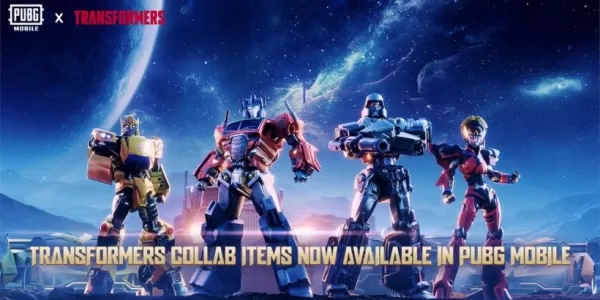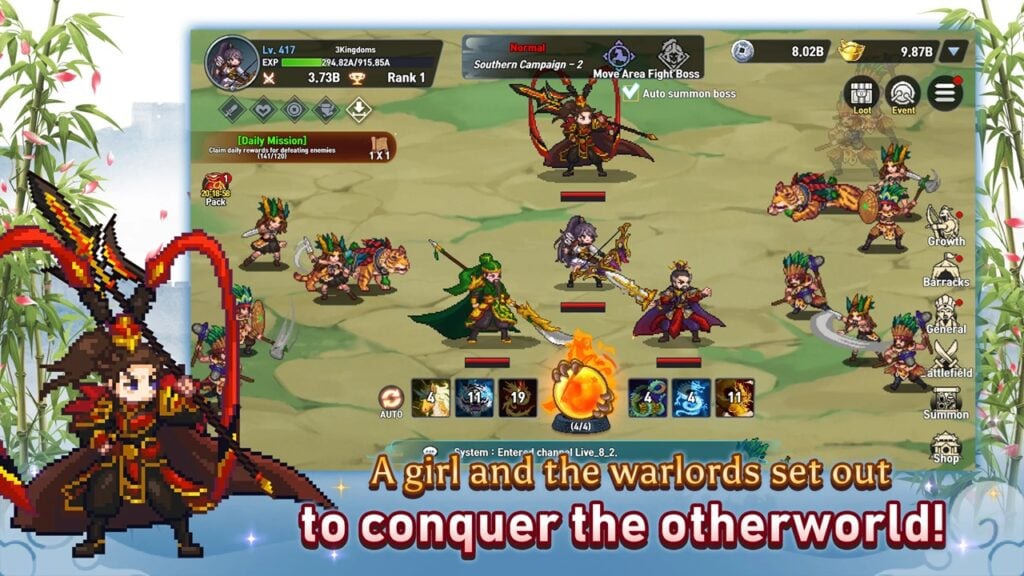Optimize Your Fortnite PC Settings for Peak Performance
Fortnite's demanding performance can lead to frustrating low framerates, impacting gameplay. However, optimizing your settings can significantly improve your experience. This guide details the best PC settings for Fortnite across various categories.
Display Settings:
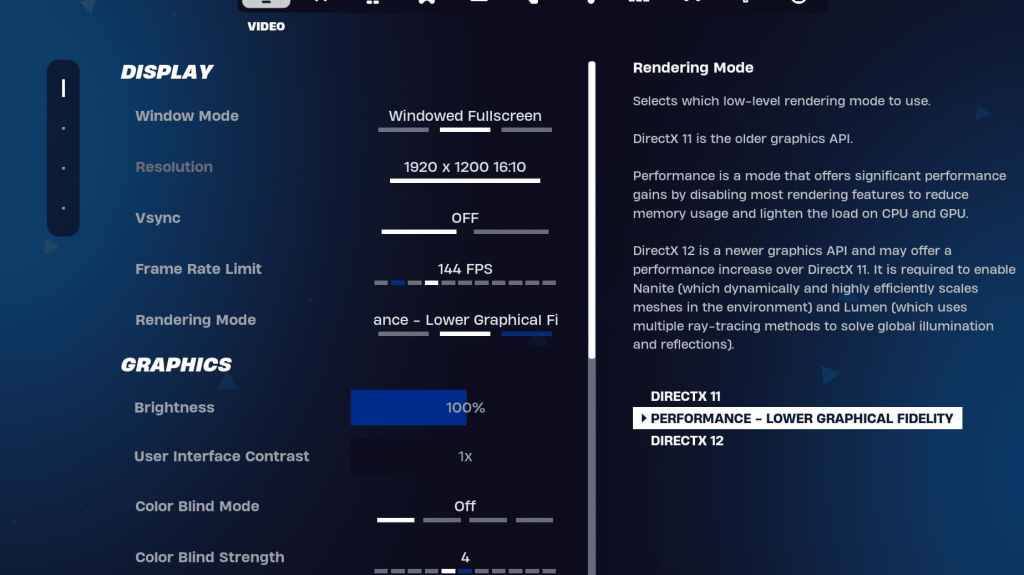
The Display settings impact performance significantly. Here's the recommended configuration:
| Setting | Recommended |
|---|---|
| Window Mode | Fullscreen (best performance); Windowed Fullscreen (for frequent tabbing) |
| Resolution | Native monitor resolution (e.g., 1920x1080). Reduce for low-end PCs. |
| V-sync | Off (prevents input lag) |
| Framerate Limit | Monitor Refresh Rate (e.g., 144Hz, 240Hz) |
| Rendering Mode | Performance (highest FPS) |
Rendering Modes: Choose "Performance" mode for maximum frames per second (FPS) and minimal input lag, although visual quality will be reduced. DirectX 11 offers stability, while DirectX 12 provides potential performance gains on newer systems with enhanced graphics options.
Graphics Settings:

The Graphics settings heavily influence FPS. Prioritize resource efficiency for optimal frame rates:
| Setting | Recommended |
|---|---|
| Quality Preset | Low |
| Anti-Aliasing & Super Resolution | Off/Low |
| 3D Resolution | 100% (70-80% for low-end PCs) |
| Nanite Virtual Geometry (DX12) | Off |
| Shadows | Off |
| Global Illumination | Off |
| Reflections | Off |
| View Distance | Epic |
| Textures | Low |
| Effects | Low |
| Post Processing | Low |
| Hardware Ray Tracing | Off |
| Nvidia Low Latency Mode | On + Boost (Nvidia GPUs only) |
| Show FPS | On |
Game Settings:
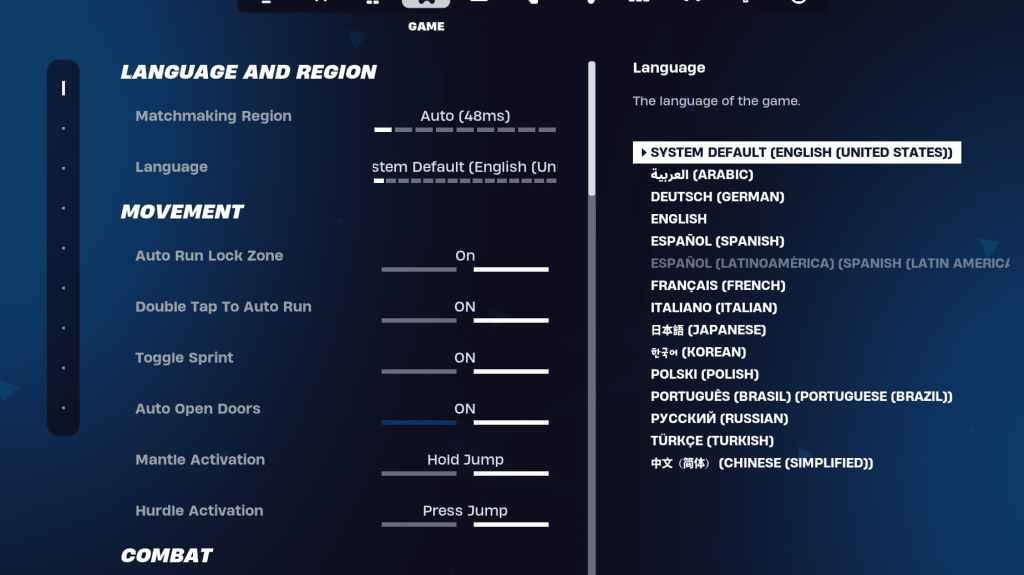
Game settings don't affect FPS but impact gameplay. Customize these based on preference, but consider these recommendations:
- Movement: Auto Open Doors: On; Double Tap to Auto Run: On (controllers).
- Combat: Hold to Swap Pickup: On; Toggle Targeting: Personal Preference; Auto Pickup Weapons: On.
- Building: Reset Building Choice: Off; Disable Pre-edit Option: Off; Turbo Building: Off; Auto-Confirm Edits: Personal Preference; Simple Edit: Personal Preference; Tap to Simple Edit: On (if Simple Edit is on).
Audio Settings:
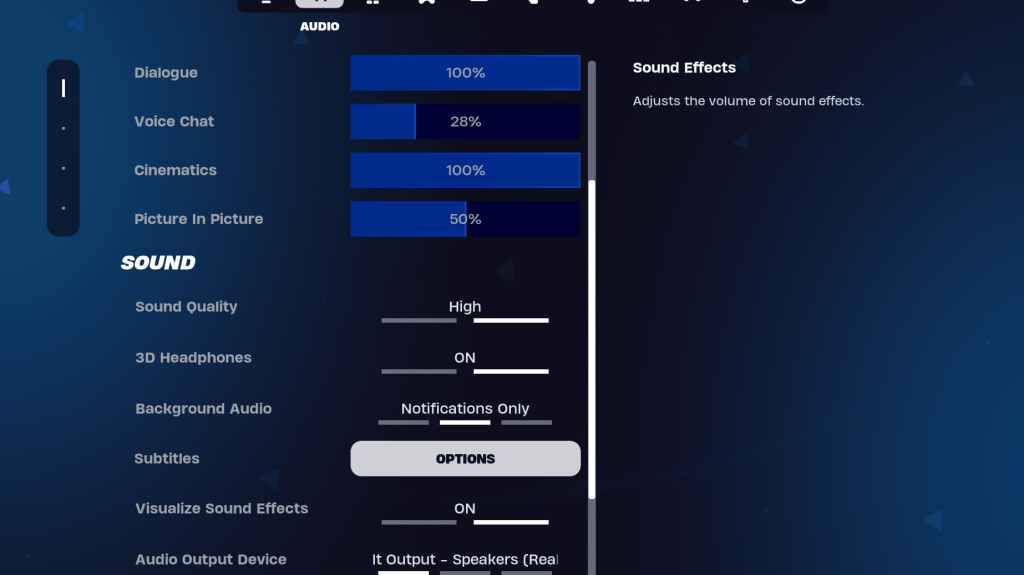
Enable 3D Headphones (experiment for compatibility) and Visualize Sound Effects for enhanced audio cues.
Keyboard and Mouse Settings:
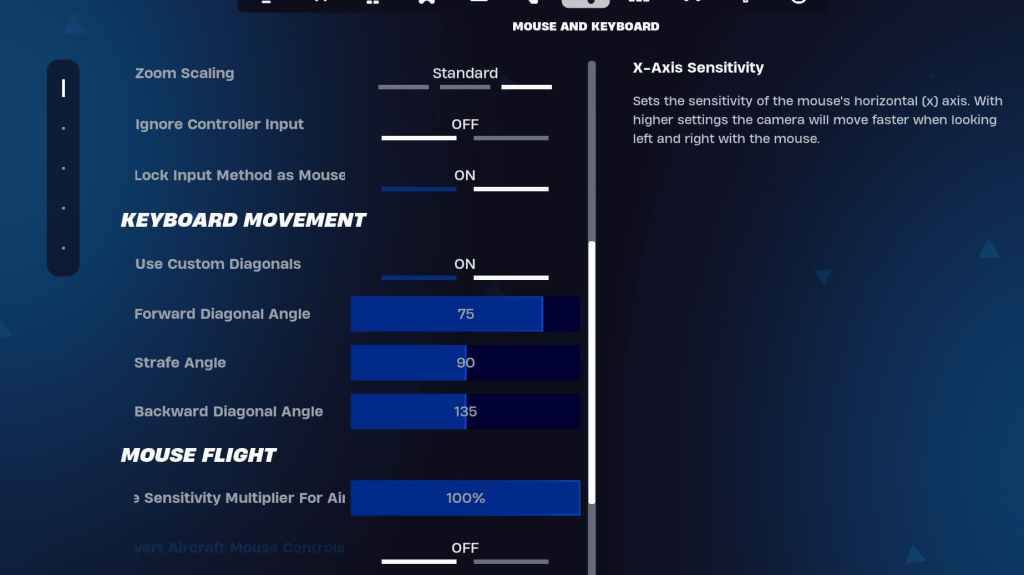
Configure sensitivity and keybinds according to your preference. Recommended settings:
- X/Y Sensitivity: Personal Preference
- Targeting Sensitivity: 45-60%
- Scope Sensitivity: 45-60%
- Building/Editing Sensitivity: Personal Preference
- Use Custom Diagonals: On
- Forward Angle: 75-78
- Strafe Angle: 90
- Backward Angle: 135
Remember to adjust settings based on your hardware and personal playstyle. Experiment to find the optimal balance between performance and visual fidelity. Fortnite is available on various platforms, including Meta Quest 2 and 3.