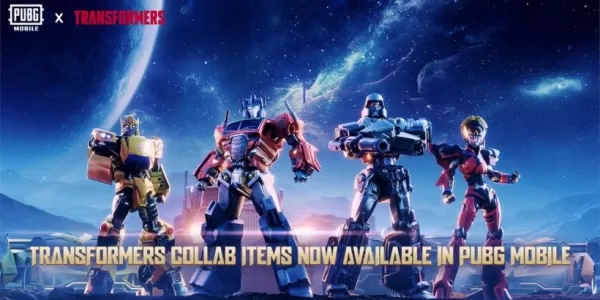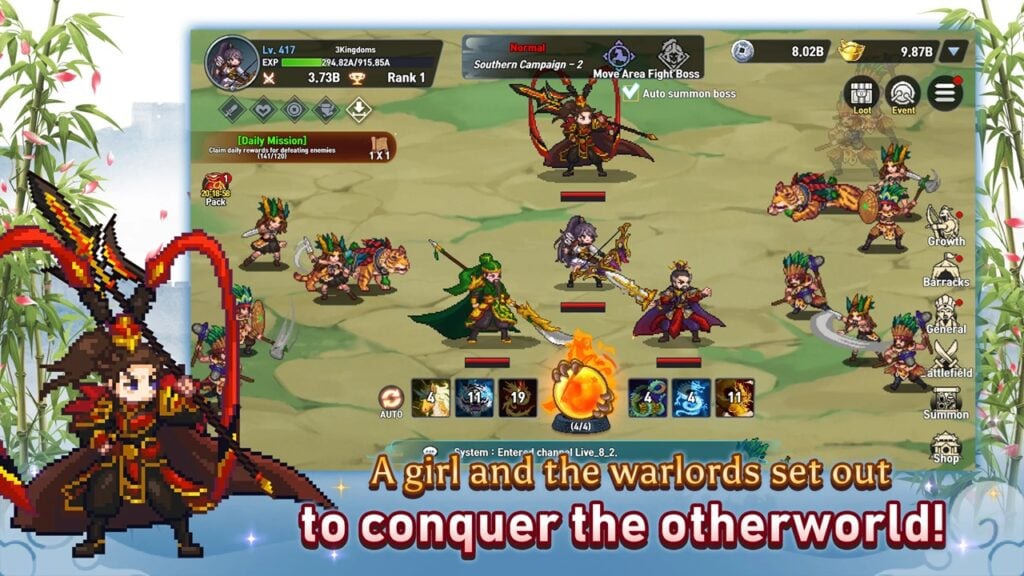Mastering Path of Exile 2's Endgame: A Guide to FilterBlade Loot Filters
For serious Path of Exile 2 endgame players, a well-configured loot filter is essential. It minimizes screen clutter, improves map navigation, and focuses attention on valuable items. FilterBlade, the popular filter manager from PoE 1, now supports PoE 2. This guide explains its use.
How to Set Up FilterBlade Loot Filters in Path of Exile 2
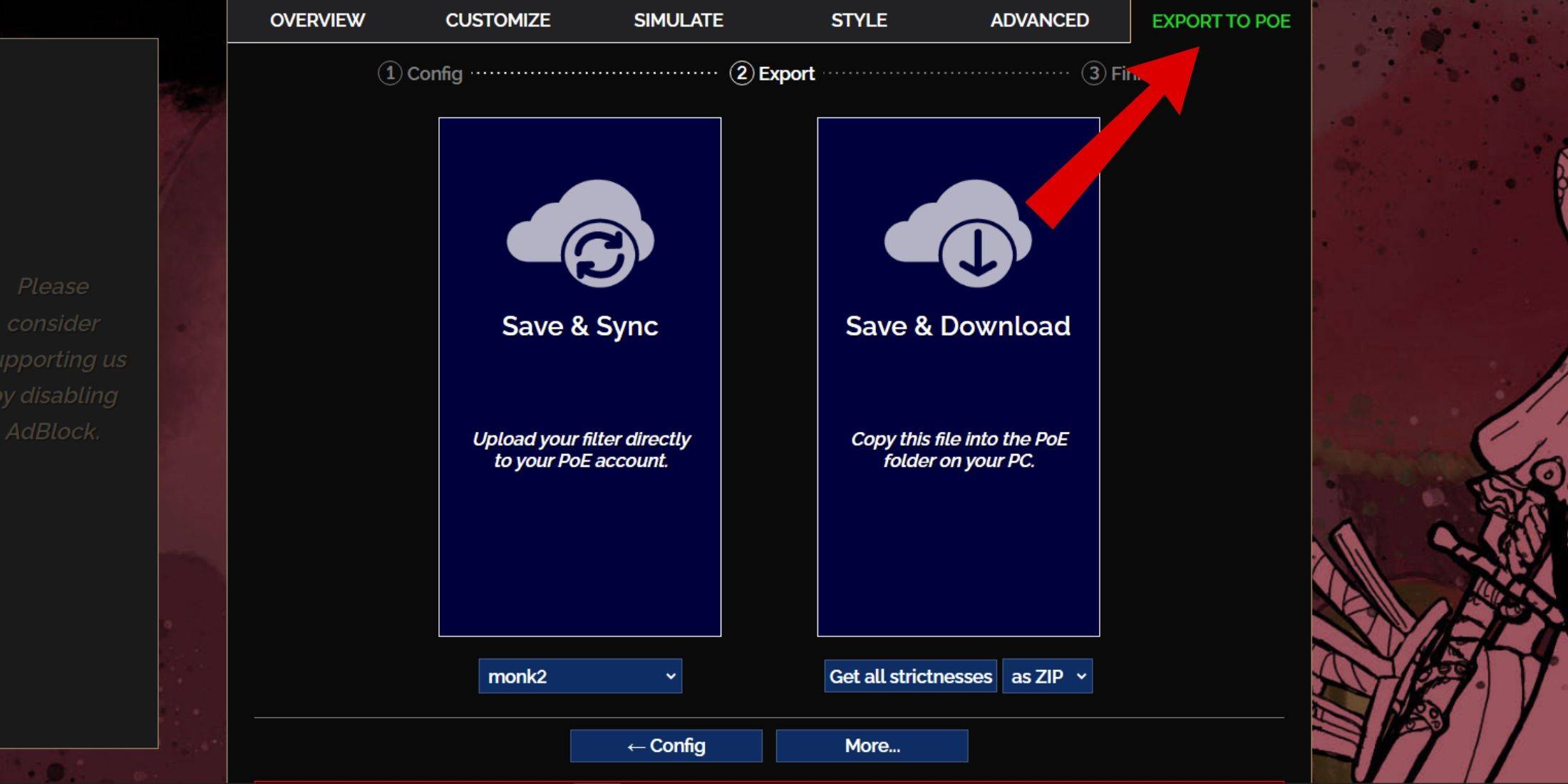
- Access the FilterBlade website.
- Choose PoE 2.
- The NeverSink filter will be selected by default.
- Adjust the Strictness level using the slider (explained below).
- Go to the "Export to PoE" tab (top right).
- Name your filter.
- Click "Sync" or "Download":
- Sync: Automatically updates the filter in your PoE 2 account, reflecting author changes.
- Download: Saves the filter to your PC, allowing you to compare different strictness levels.
- In PoE 2, navigate to Options -> Game.
- If you synced, select the FilterBlade filter from the Item Filter dropdown.
- If you downloaded, use the folder icon to locate your downloaded filter.
Choosing the Right Loot Filter Strictness
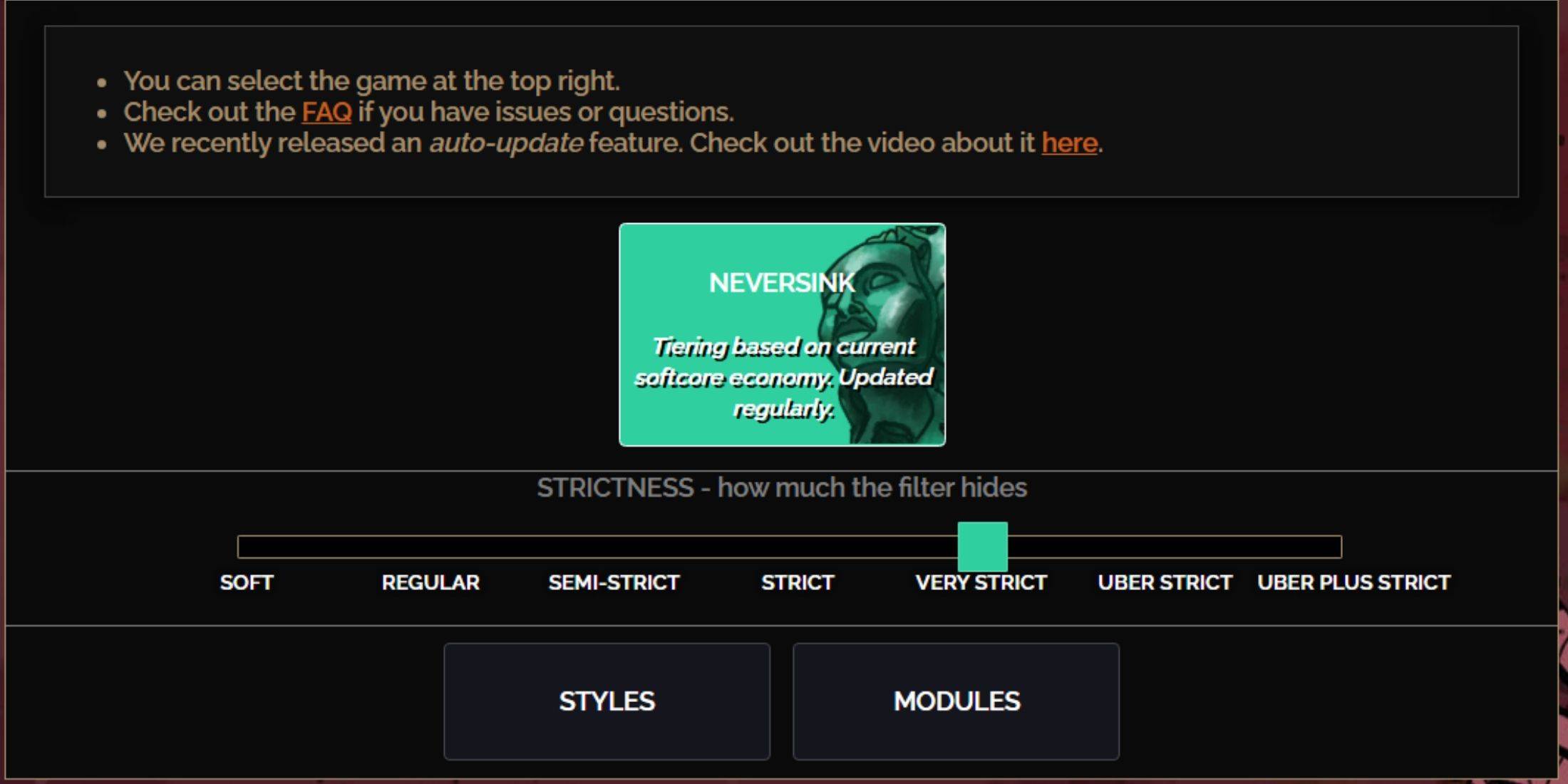
NeverSink's FilterBlade offers seven strictness levels:
| Strictness | Effect | Best For |
|---|---|---|
| Soft | Highlights valuable materials and items; hides nothing. | Acts 1-2 |
| Regular | Hides useless items with no crafting potential or sale value. | Act 3 |
| Semi-Strict | Hides low-potential/limited-value items. | Acts 4-6 |
| Strict | Hides most items without high turnover. | Early Mapping (Waystones 1-6) |
| Very Strict | Hides low-value rares and crafting bases; hides Waystones 1-6. | Mid-to-late Mapping (Waystones 7+) |
| Uber Strict | Hides almost all non-tiered rares and bases; highlights top currency. | Late Mapping (Waystones 14+) |
| Uber Plus Strict | Hides nearly everything except valuable currency and high-return items. | Ultra endgame Mapping (Waystones 15-18) |
For returning players, Semi-Strict is a good starting point. Soft and Regular are suitable for fresh league starts. Pressing ALT reveals hidden items, but their names are minimized for easier pickup.
Customizing Your FilterBlade Loot Filter
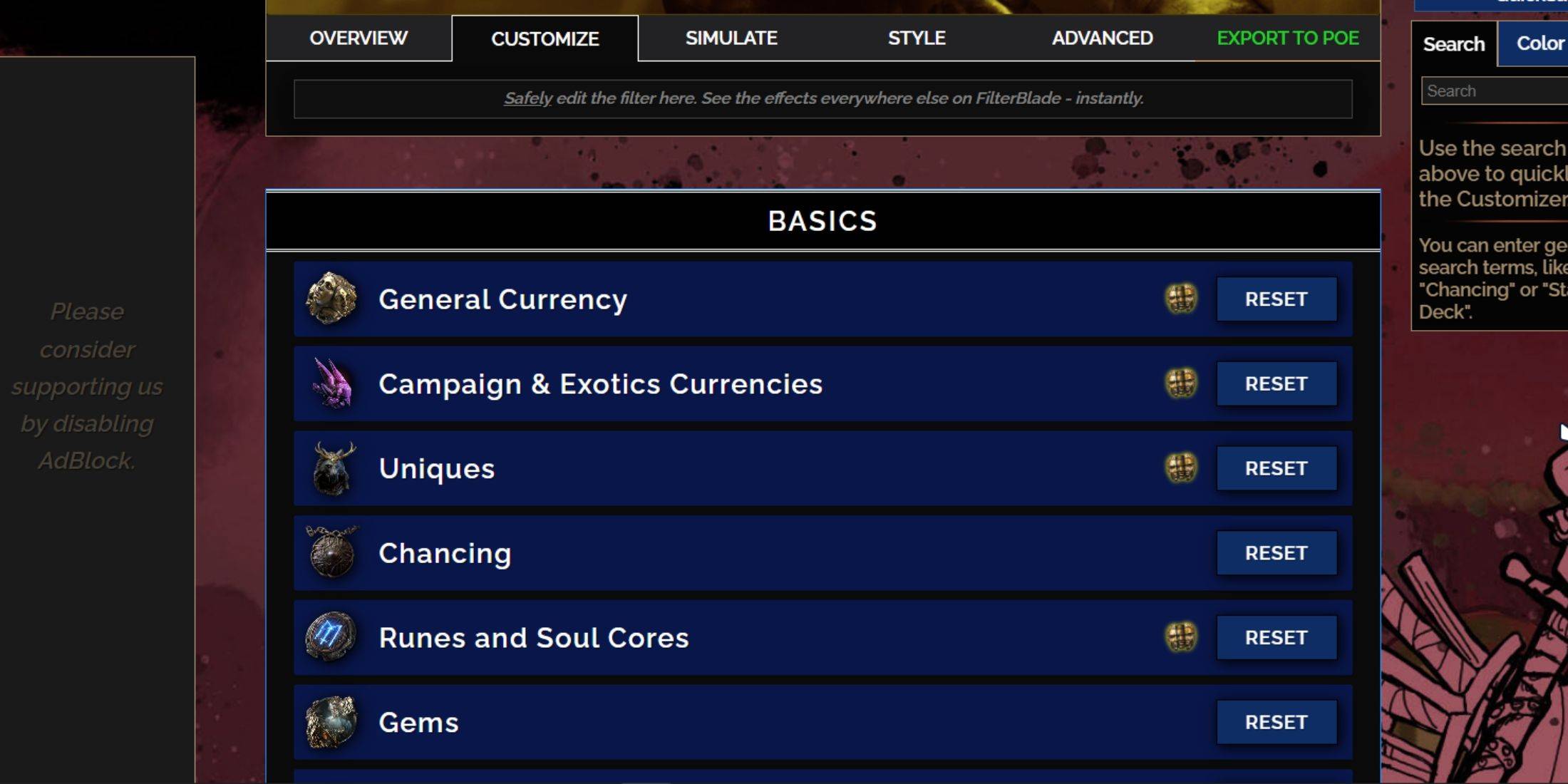
FilterBlade's strength lies in its easy customization without code editing.
Using the Customize Tab
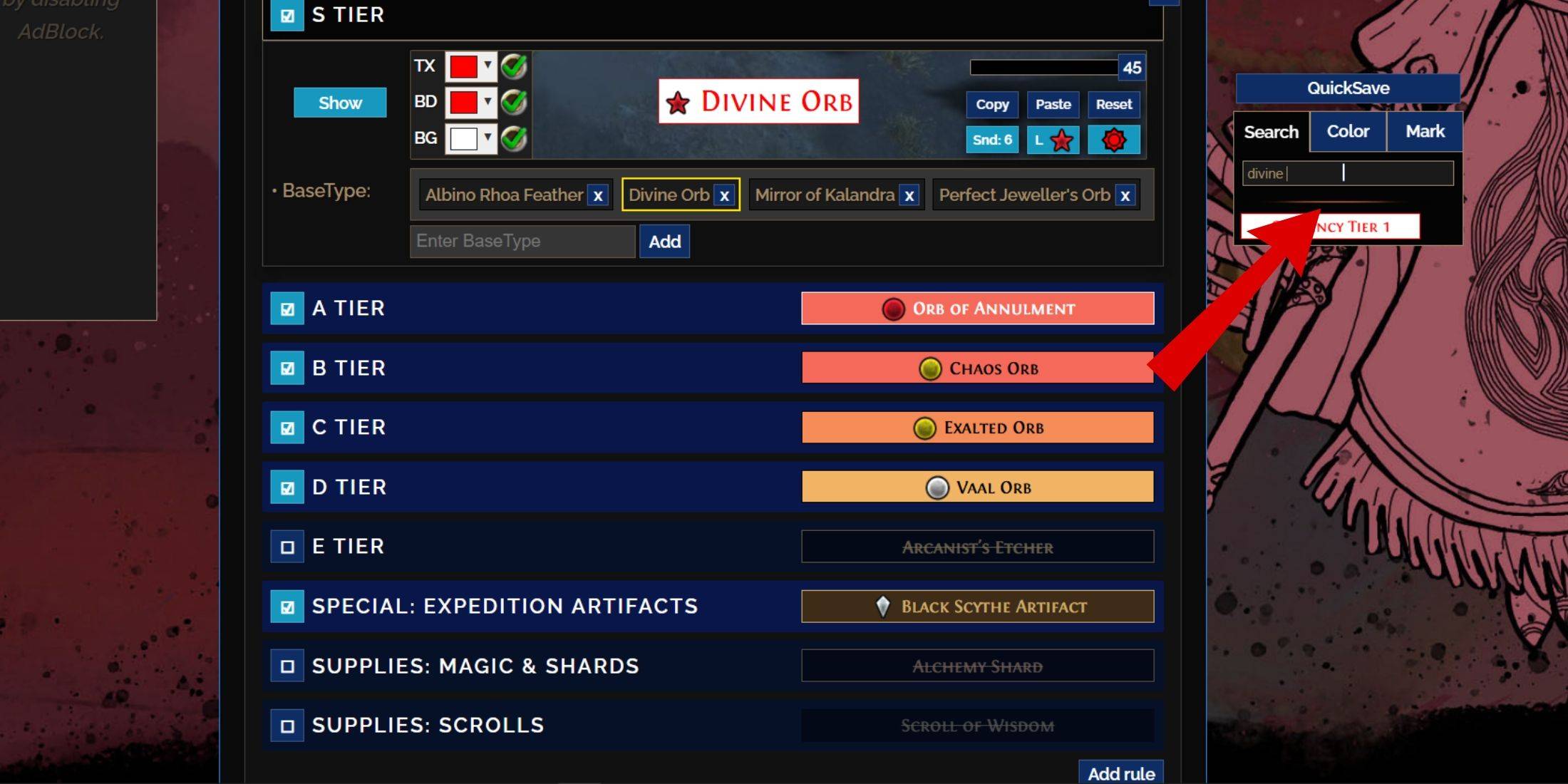
The "Customize" tab allows granular control over individual items. Search for an item (e.g., "Divine Orb") to adjust its appearance and preview its in-game sound.
Changing Colors and Sounds
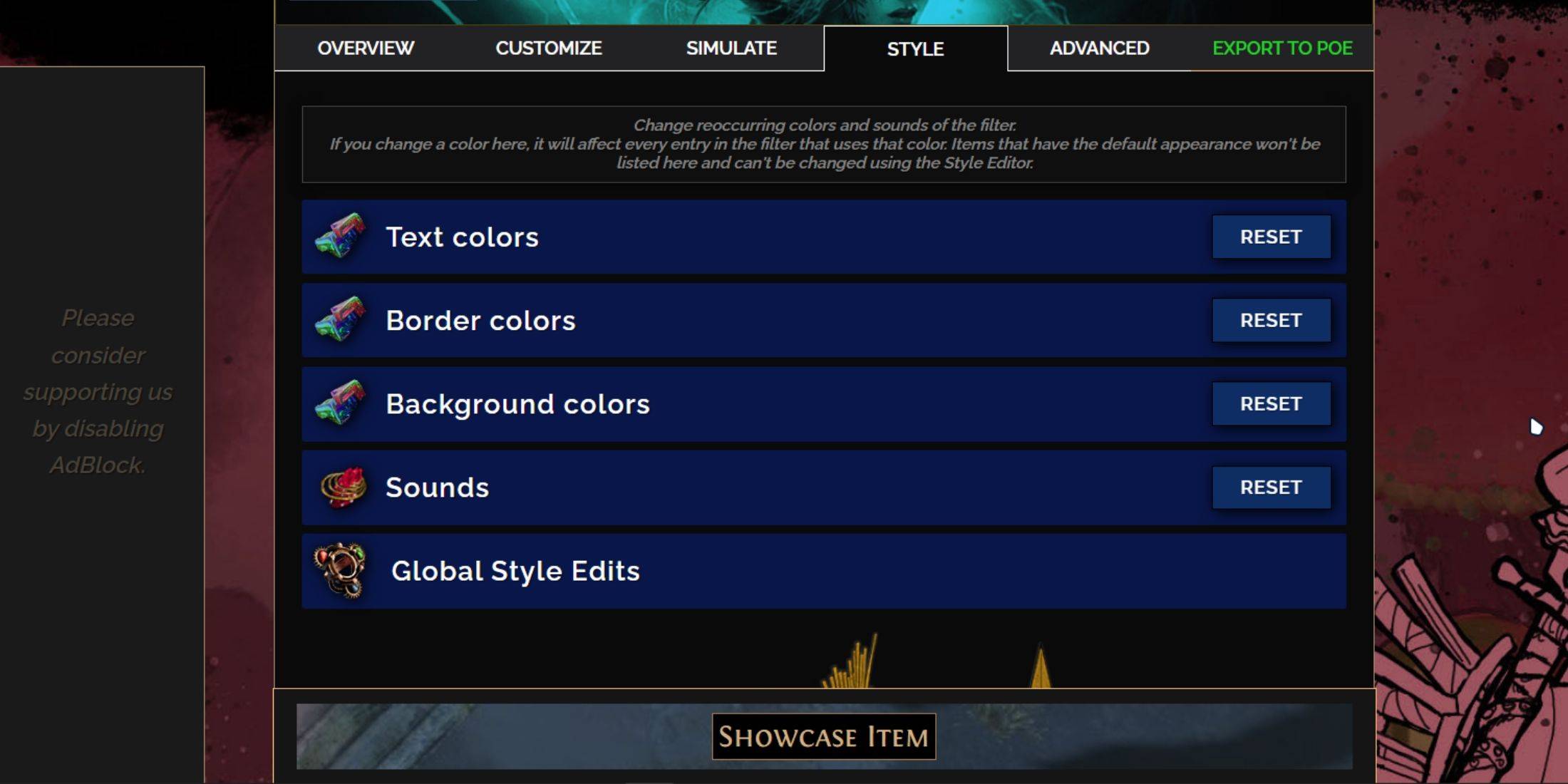
Modify colors and sounds for individual items or use the "Styles" tab for filter-wide changes. You can use custom sounds (.mp3) or choose from community-contributed sounds. Experiment freely; the "Reset" option is always available. Explore community-created Modules for pre-made visual and auditory adjustments.