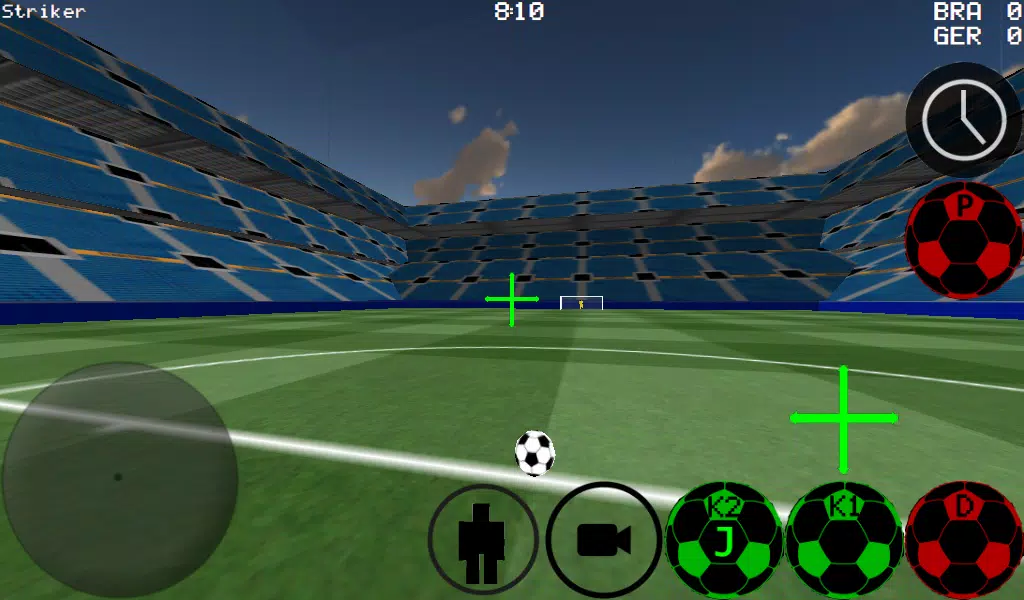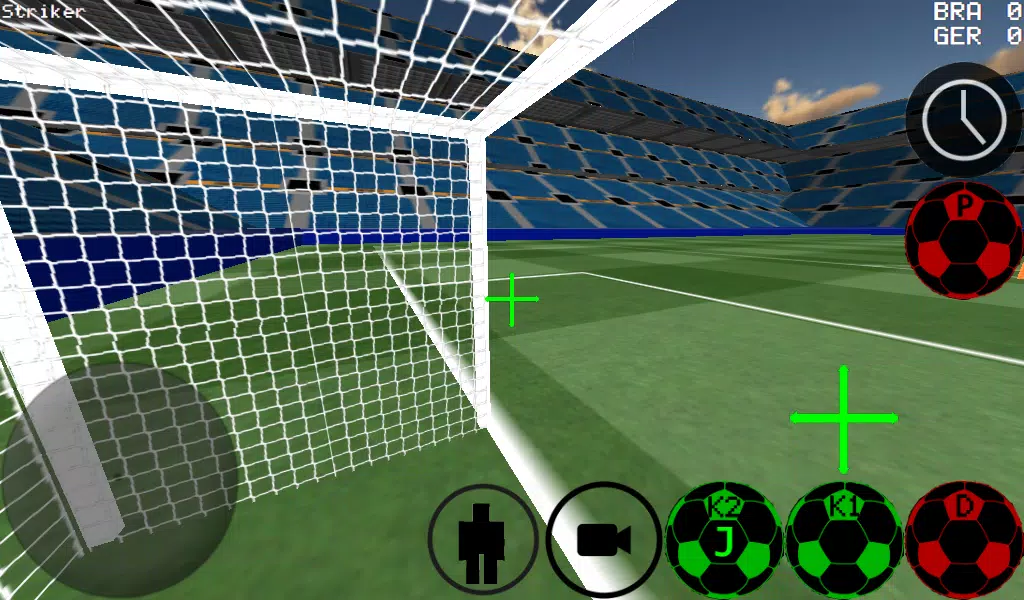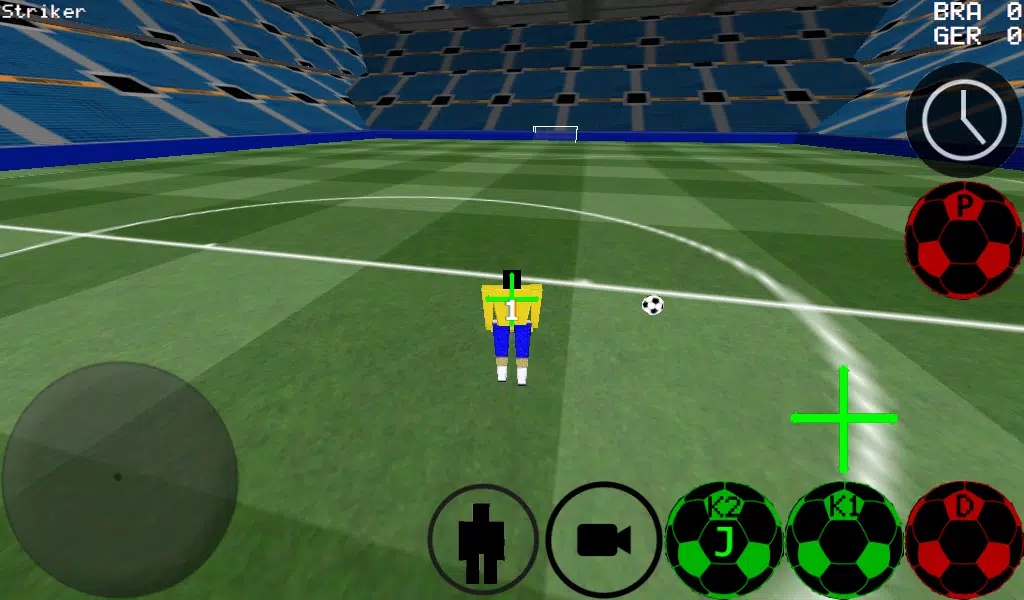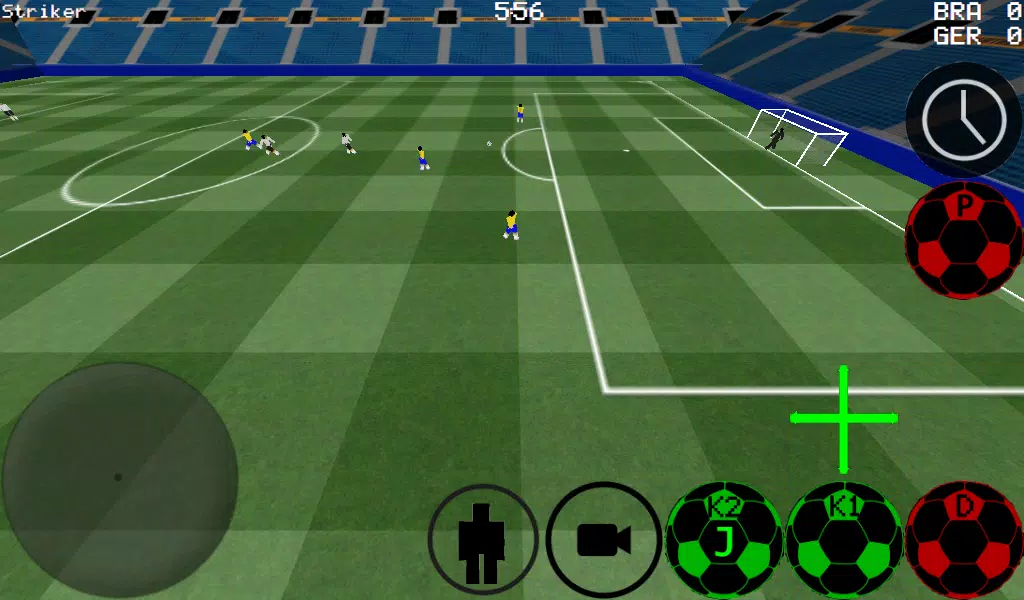Dive into the thrilling world of soccer like never before with our First Person Soccer Game. Experience the intensity of the sport from a first-person perspective, or switch to third-person, top, or stadium views to get the perfect angle on the action. With advanced ball control mechanics, you'll master dribbling and kicking like a pro. Whether you prefer to play in smaller 4 vs 4 matches or full-scale 11 vs 11 games, you can take control of any player on the field, including the goalkeeper.
Sharpen your skills with dedicated practice modes for free kicks, corner kicks, and against-the-wall drills. Unleash your creativity with freestyle moves and impress with your ball spin techniques. For those crucial moments, slow down time to line up the perfect shot. Enjoy multiplayer action with support for LAN and internet play up to 5 vs 5, ensuring you can compete with friends and rivals alike.
Our game features intuitive controls, including K1 and K2 kicks that send the ball exactly where you're looking. Choose between auto and manual dribbling to suit your playstyle. Plus, we offer experimental support for Xbox 360 controllers via USB, allowing for a more immersive experience.
Xbox 360 Controller Layout
- A = Dribble Button
- X = Medium Kick (in Camera Direction)
- Y or RIGHT BUTTON = High Power Kick (in Camera Direction)
- B = PASS (AI Passes to player)
- START = Change Camera
- LEFT Button = Slow Time
- UP PAD = Change Player
- BACK = RETURN TO MENU
- RIGHT HAT = Camera Control
- LEFT HAT = Player Movement
Setting Up a LAN/WAN Server
To set up your own LAN/WAN server, follow these simple steps:
- Turn on your WiFi and ensure it connects to a router/modem.
- Click on LAN GAME.
- Click on START SERVER.
- Click Connect once or twice. You're now connected to the server as both a player and the server host.
For the second player to join:
- Turn on WiFi and ensure it connects to the same router/modem as the server.
- Click on LAN GAME.
- Click on CONNECT a few times until you're connected to the game.
Playing Over the Internet - Creating a Server
To play over the internet and create your server:
- Port forward port 2500 on your modem/router to the IP address of your phone or tablet.
- Click on LAN GAME.
- Click on START SERVER.
- Click Connect once or twice. You're now connected to the server as both a player and the server host.
To connect to an internet server:
- Click LAN CONNECT.
- Click IP / TI SERVER.
- Enter the IP of the server (e.g., 201.21.23.21) and click connect IP once or twice until you're in.
Experience the excitement of soccer from a new perspective with our First Person Soccer Game. Whether you're practicing your skills or competing online, you're in for an unparalleled gaming experience.


-
-
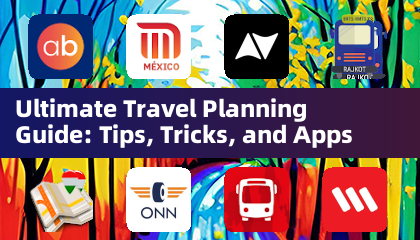 Ultimate Travel Planning Guide: Tips, Tricks, and Apps
Ultimate Travel Planning Guide: Tips, Tricks, and AppsA total of 10 RMTS BRTS Time Table Map of Budapest offline Wilson Parking Nawgati (CNG Eco Connect) Oxford Bus Metro Metrobús CDMX - Mexico ab in den urlaub ONN - Ride Scooters, Motorcycl Polarsteps - Travel Tracker ViaMichelin GPS, Maps, Traffic
- The Best Soundbars for Building Your Personal Home Theater 3 hours ago
- Echocalypse: Mastering Affinities Guide 3 hours ago
- DC: Dark Legion League - War, Tech Trees, Rewards Guide 3 hours ago
- Apple Arcade Games Desired on Android 4 hours ago
- "Crazy Ones: Unique Bishojo Game Now on Mobile" 5 hours ago
- "Hazelight's Josef Fares Hints at Future Single-Player Game" 5 hours ago
-

Board / 2.4.6 / by Yellow Dot / 83.4 MB
Download -

Casual / v0.1.12 / by Lionessentertainment / 830.30M
Download -

Card / 57.12.0 / by Hard Rock Games / 242.20M
Download -

Role Playing / 1.5 / by Honey Bunny / 453.00M
Download -

Action / 36.0 / by Heisen Games / 166.00M
Download
-
 All Passwords and Padlock Combinations in Lost Records: Bloom and Rage
All Passwords and Padlock Combinations in Lost Records: Bloom and Rage
-
 30 best mods for The Sims 2
30 best mods for The Sims 2
-
 Tokyo Game Show 2024 Dates and Schedule: Everything We Know So Far
Tokyo Game Show 2024 Dates and Schedule: Everything We Know So Far
-
 Best Android PS1 Emulator - Which PlayStation Emulator Should I Use?
Best Android PS1 Emulator - Which PlayStation Emulator Should I Use?
-
 Ultimate Basketball Zero Zones Tier List – Best Zone & Style Combos
Ultimate Basketball Zero Zones Tier List – Best Zone & Style Combos
-
 Hogwarts Legacy 2 Confirmed: HBO Series Connection
Hogwarts Legacy 2 Confirmed: HBO Series Connection



 Download
Download