Interested in using or muting voice chat in *Monster Hunter Wilds*? Just because it's a multiplayer game doesn't mean you have to engage in actual conversations with other players. However, if you choose to communicate and aren't using external platforms like Discord or party chat, you'll want to know how to set up voice chat within the game.
How to Use and Mute Voice Chat in Monster Hunter Wilds
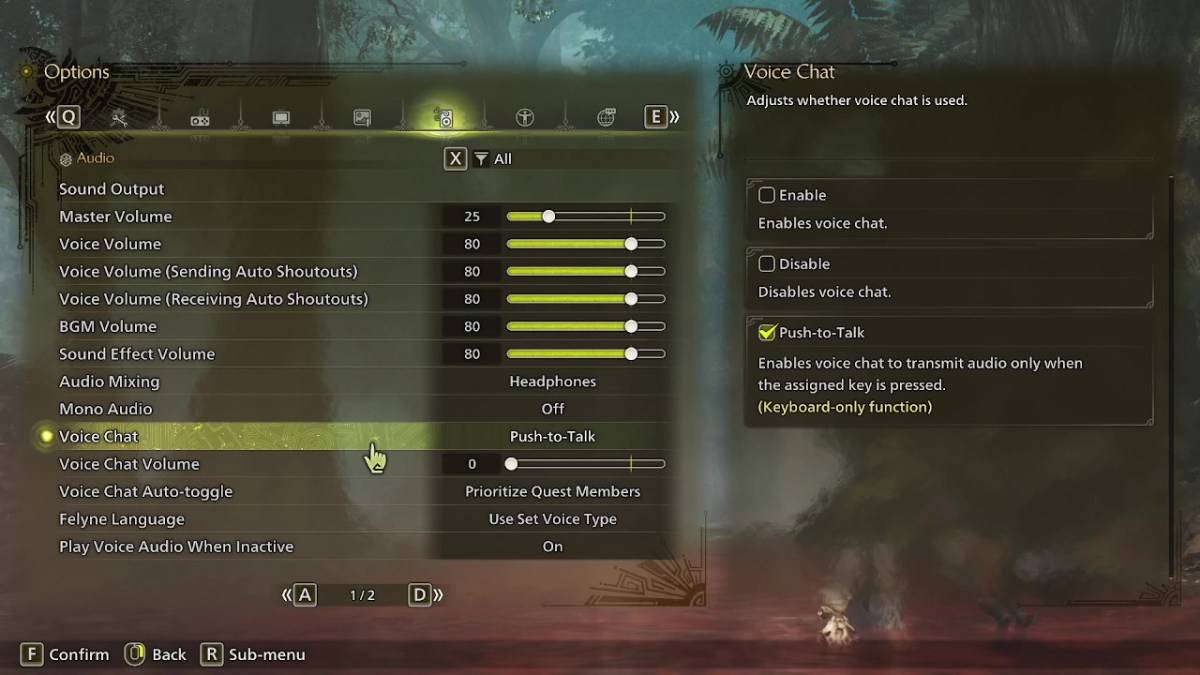
All voice chat settings can be found in the audio section of the menu. Navigate to the options menu, either in-game or from the main menu screen, and select the tab third from the right. Scroll down slightly, and you'll find the Voice Chat setting with three options: enable, disable, and push-to-talk. Enabling voice chat means it will always be active, disabling it turns it off completely, and push-to-talk allows you to activate it by pressing a button on your keyboard, though this feature is only available on keyboard setups.
Additionally, you can adjust the voice chat volume to set how loud you want the voice chat to be. Another key feature is the voice chat auto-toggle, which can be set to prioritize communication with quest members, link party members, or to not switch automatically. Quest members are those you're actively playing with in a quest, typically the most relevant setting for most players. Link members refer to those you're in a link party with, which is useful if you're assisting someone through the story, as you may need to wait for them to progress through various cutscenes.
That covers everything you need to know about voice chat in *Monster Hunter Wilds*. While the in-game audio quality might not be as superior as dedicated communication apps, having the built-in option is handy, especially for cross-platform play. For the best experience, we recommend using external apps, but it's great to have the in-game feature as a convenient alternative.




















