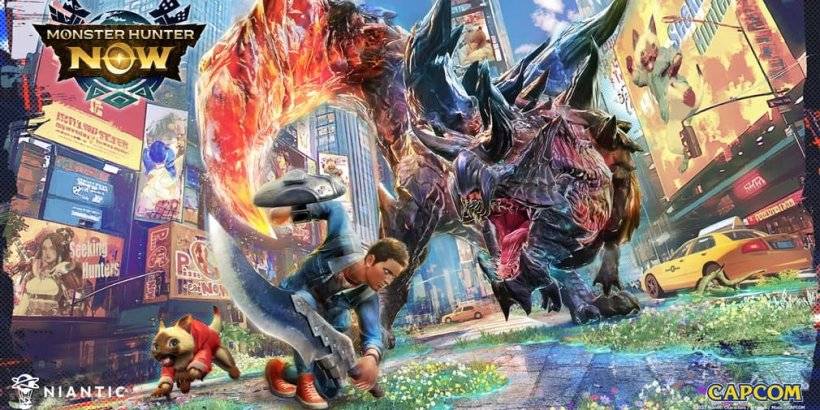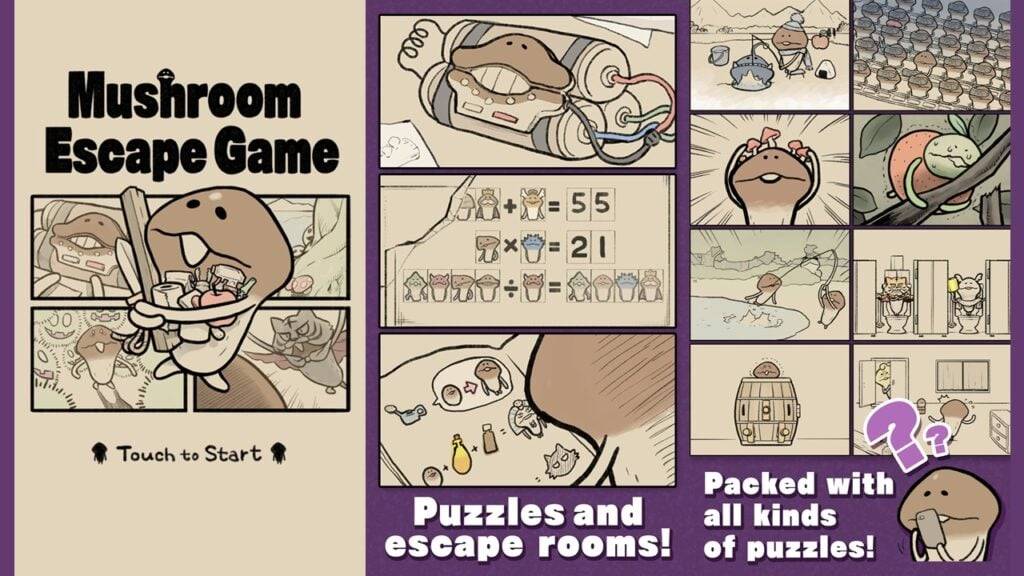Many games struggle with optimization issues at launch, which are often resolved through subsequent patches. However, *FragPunk* has impressed players with its smooth performance right from the start. While there's always room for improvement in terms of frame rates, here are the best *FragPunk* settings and crosshair codes to enhance your gameplay experience.
FragPunk Settings Overview
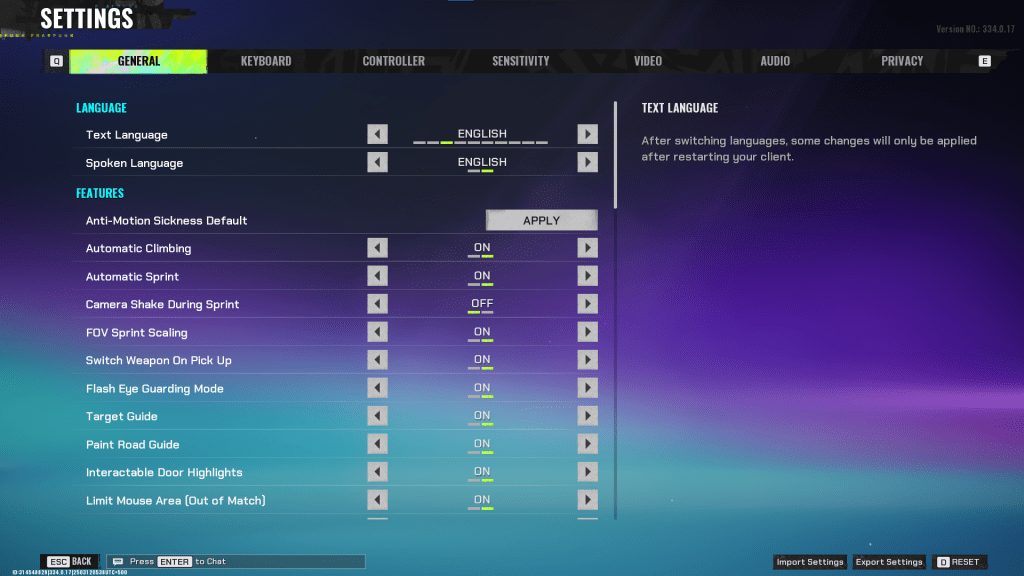
The *FragPunk* settings menu is organized into five tabs. While most of these settings are related to quality-of-life and accessibility, which don't directly impact performance, they can significantly improve your gameplay. We'll focus on the settings that matter most, but feel free to adjust the others according to your preference.
General
The General tab is where you'll find most of the quality-of-life and personal preference settings. It's a good idea to experiment with these to find what suits you best. Here are some recommended settings, though personal preference plays a big role:
- Automatic Climbing – On
- Automatic Sprint – On
- Camera Shake During Sprint – Off
- FOV Sprint Scaling – On
- Flash Eye Guarding – On
- Keep Player Centered – On
- Minimap Orientation Rotate – On
- Performance Metrics – On
- Ping Visibility – 1
- Hide Overly Visible Skin Components from Enemies – On
This tab also includes options for customizing your crosshair, which we'll discuss later.
Keyboard/Controller
These tabs allow you to customize your key bindings. Feel free to set them as you prefer, but one notable setting is the sprint key on the keyboard. With Automatic Sprint enabled, the Shift key becomes available. It's recommended to bind the walk function to Shift, similar to other tactical shooters like *VALORANT* and *CS2*.
Sensitivity
Sensitivity settings are highly personal. You can experiment with different settings or use an online calculator to convert sensitivity from games like *VALORANT* or *CS2*.
Audio
For the best audio experience, set the Sound Effects volume to a comfortable level. Lower the Music, Announcer, and Button Volume. Enable Character Voice Simplification to reduce unnecessary character banter. Voice Chat settings are up to your personal preference.
Related: FragPunk Codes (March 2025)
FragPunk Best Video Settings
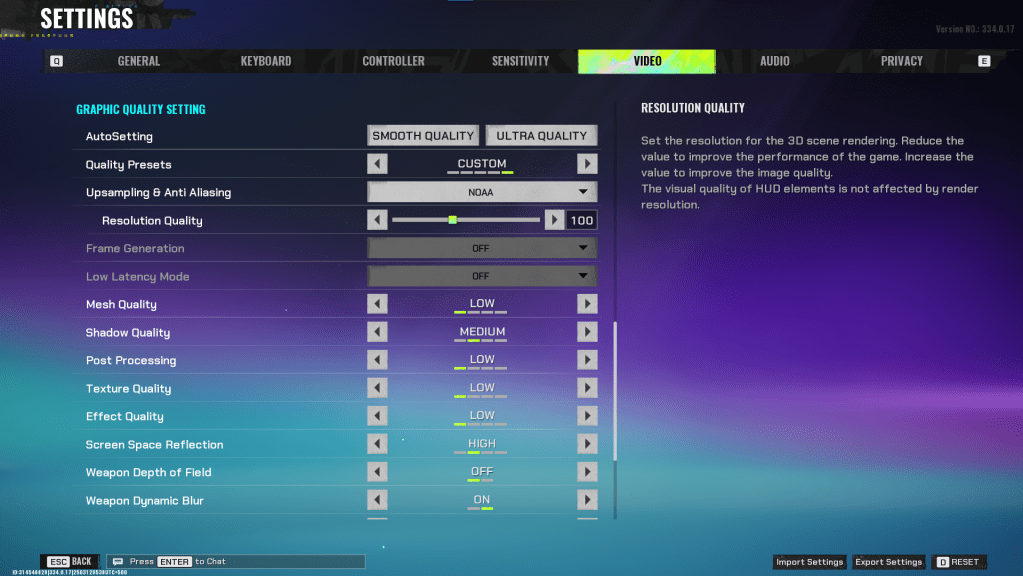
The Video tab is crucial for optimizing performance. These settings prioritize performance over visual quality, which is essential for a competitive shooter like *FragPunk*. If you have a high-end PC, you might be able to increase some settings, but for most players, these are the best settings for performance:
Display
| Display Screen | Your Preferred Monitor |
| Display Mode | Fullscreen |
| Display Ratio | Monitor’s Default |
| Display Resolution | Monitor’s Native |
| FOV | 125 |
| Filter | Default or Personal Preference |
| Post Processing Intensity | None or Low |
| Menu Frame Rate Limit | 60 |
| Gameplay Framerate Limit | Monitor’s Refresh Rate |
| Out of Focus Framerate Limit | 60 |
| Brightness | 1 or adjust according to preference |
| Sharpen | Same as Brightness |
| Vertical Sync | Off |
| Antii-tearing | Off |
| Graphics API | Experiment with DX11 and 12 to see what works best with your system |
Minimalistic Graphics
*FragPunk* offers a unique Minimalistic Graphics option that reduces visual effects for a performance boost. You can gain 15-20 fps by enabling it, though the visual downgrade is noticeable. If you're willing to make that trade-off, use these settings:
| Material Complexity | Minimalistic |
| Light Complexity | Minimalistic |
| Scene Saturation | Minimalistic |
| Effects Complexity | Minimalistic |
| Dead Effect | Off |
| Damage Numbers | On |
| UI Info Simplification | On |
| UI Animation Simplification | Off |
Graphics Quality Settings
| Quality Presets | Custom |
| Upscaling and Anti-Aliasing | Depending on your GPU, choose FSR 2 with Performance for AMD GPUs or NVIDIA Image Scaling with Performance for NVIDIA GPUs. You can also just set it to NOAA with 100% if you don’t want to use any upscaling. |
| Mesh Quality | Low |
| Shadow Quality | Medium |
| Post Processing | Low |
| Texture Quality | Low |
| Effect Quality | Low |
| Screen Space Reflections | High |
| Weapon Depth of Field | Off |
| Weapon Dynamic Blur | On |
| Scene Dynamic Blur | Off |
| Ray Tracing | Off |
| SSGi | On |
| UI Resolution | High. Doesn’t affect in-game FPS. |
| Animation Physical | Off |
FragPunk Best Crosshair Codes
A well-designed crosshair can enhance your performance in any shooter, and *FragPunk* is no exception. While it won't make you a pro, it can certainly help. Here are some effective crosshair codes you can try in *FragPunk*:
Classic Plus
azazafzaezaezaezaezfczazaabzaafzazaaabzazaczaczaczaczfcbzbzaabzaafzazaaabzFFFFFFzFFFFFFClassic Dot
czazafzaezagzagzagzfczbzaabziedzazaaabzazaczaczaczaczfcbzbzaabzaafzazaaabzFFFFFFzFFFFFFPrecision Plus
azazafzaezaezaezaezabzazaabziedzazaaabzazaczaczaczaczfcbzbzaabzaafzazaaabzFFFFFFzFFFFFFClassic T Shaped
bzazafzaezaezaezaezabzbzaabziedzazaaabzazaczaczaczaczfcbzbzaabzaafzazaaabzFFFFFFzFFFFFThese are the best *FragPunk* settings and crosshair codes to optimize your gameplay. *FragPunk is available now on PC.*