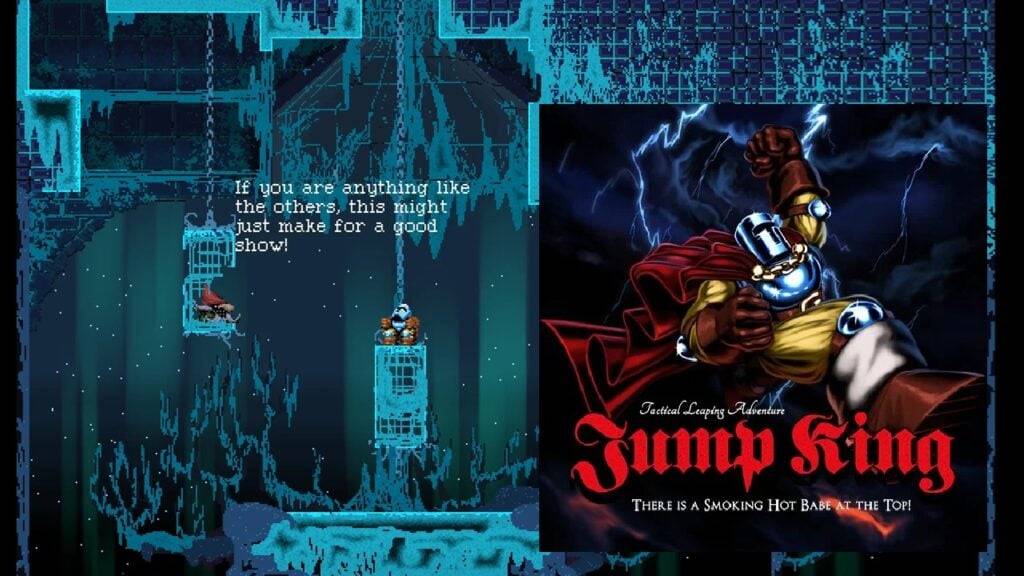If you're diving into the immersive world of *Avowed* and find yourself battling motion sickness, you're not alone. Many players of first-person games experience this uncomfortable feeling, often described as a queasiness that can disrupt your gaming experience. But fear not! Here are the optimal settings to help reduce motion sickness and keep you in the game without feeling like you might need to step away to recover.
The Best Settings to Reduce Motion Sickness in Avowed
In first-person games like *Avowed*, settings related to head movement, field of view, and motion blur can significantly contribute to feelings of nausea. Adjusting these settings can make a big difference in your comfort level.
How to Remove Head Movement and Camera Shake
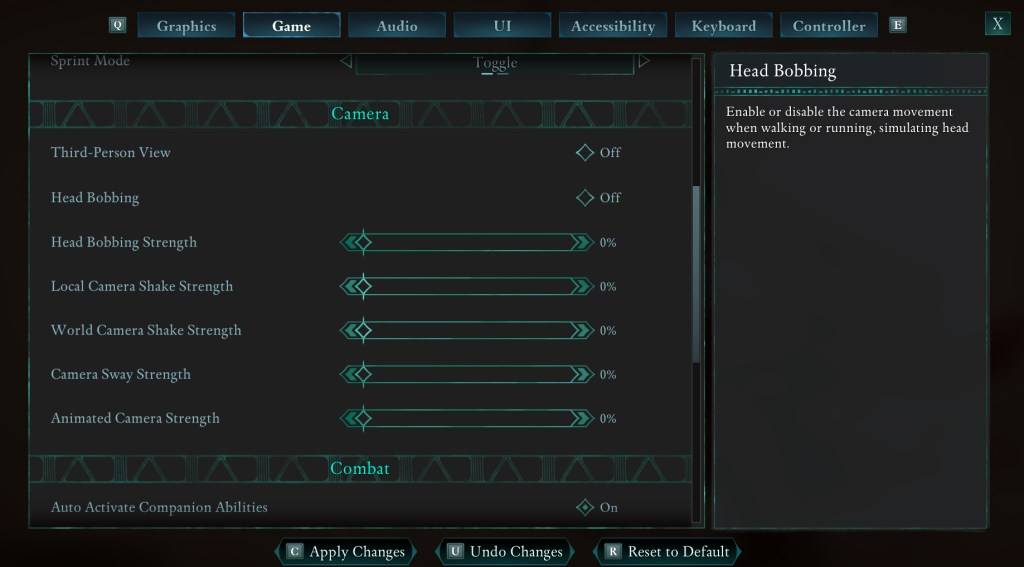
To start, let's tackle head movement and camera shake, which are often the culprits behind motion sickness. Navigate to the Settings menu and select the Game tab. Scroll down to the Camera section and adjust the following options:
- Third-Person View: This can be set to either Off or On, depending on your preference.
- Head Bobbing: Off
- Head Bobbing Strength: 0%
- Local Camera Shake Strength: 0%
- World Camera Shake Strength: 0%
- Camera Sway Strength: 0%
- Animated Camera Strength: 0%
By setting these options to zero, you should significantly reduce the motion sickness you experience while playing *Avowed*. Feel free to tweak these settings further to find the perfect balance between immersion and comfort.
How to Fix the Field of View and Motion Blur
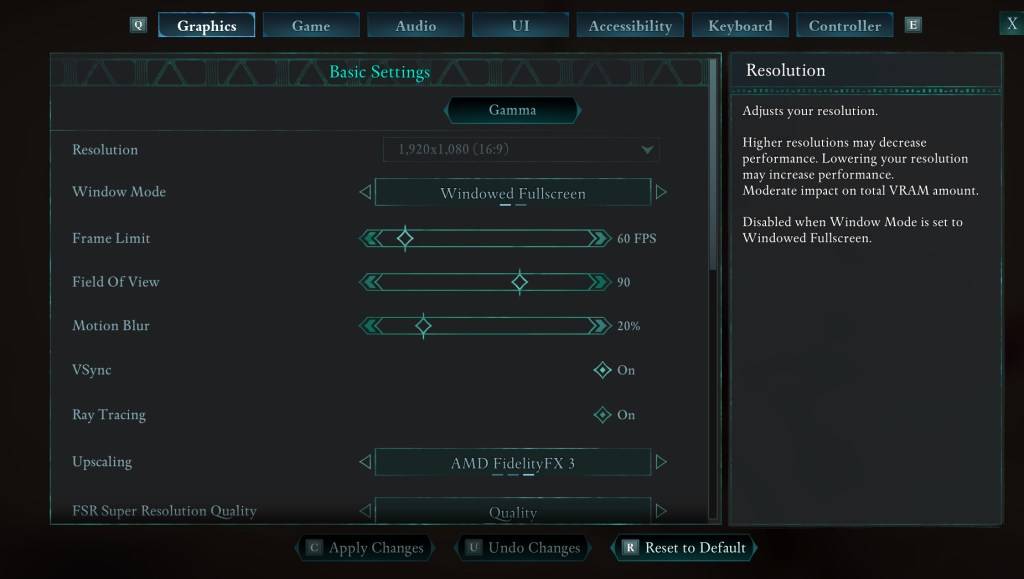
If adjusting head bobbing and camera shake isn't enough, head to the Settings menu again and this time, select the Graphics tab. Look for the Field of View and Motion Blur sliders under the basic settings:
- Field of View: Begin by lowering the slider and gradually increase it until you find a comfortable setting. It might take a few tries to find the sweet spot.
- Motion Blur: Consider turning off motion blur entirely or reducing it to the minimum. Like with the field of view, start at zero and adjust upwards if needed.
What If You’re Still Feeling Motion Sick?
If you continue to feel motion sick even after adjusting these settings, keep experimenting with them. You might also find relief by toggling between first-person and third-person views. If all else fails, don't force yourself to continue playing. Take a break, hydrate, and come back to the game later with a fresh perspective.
These are our top recommendations for settings to reduce motion sickness in *Avowed*. With these adjustments, you should be able to enjoy the game without the discomfort that can sometimes come with first-person gameplay.
*Avowed is available now.*