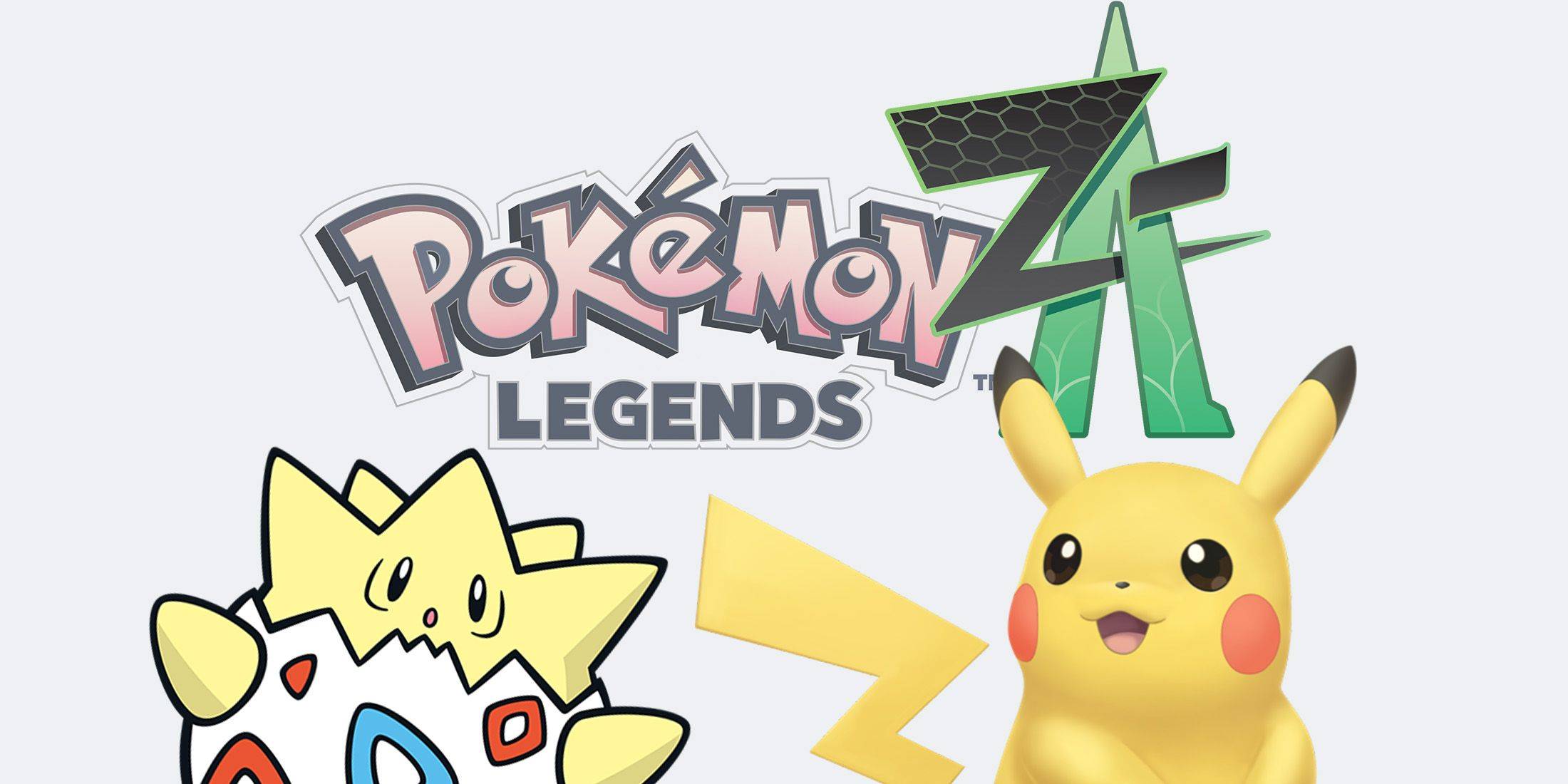This guide details how to play Sega CD games on your Steam Deck using EmuDeck. We'll cover setup, ROM transfer, and optimization for optimal performance.
Pre-Installation Steps:
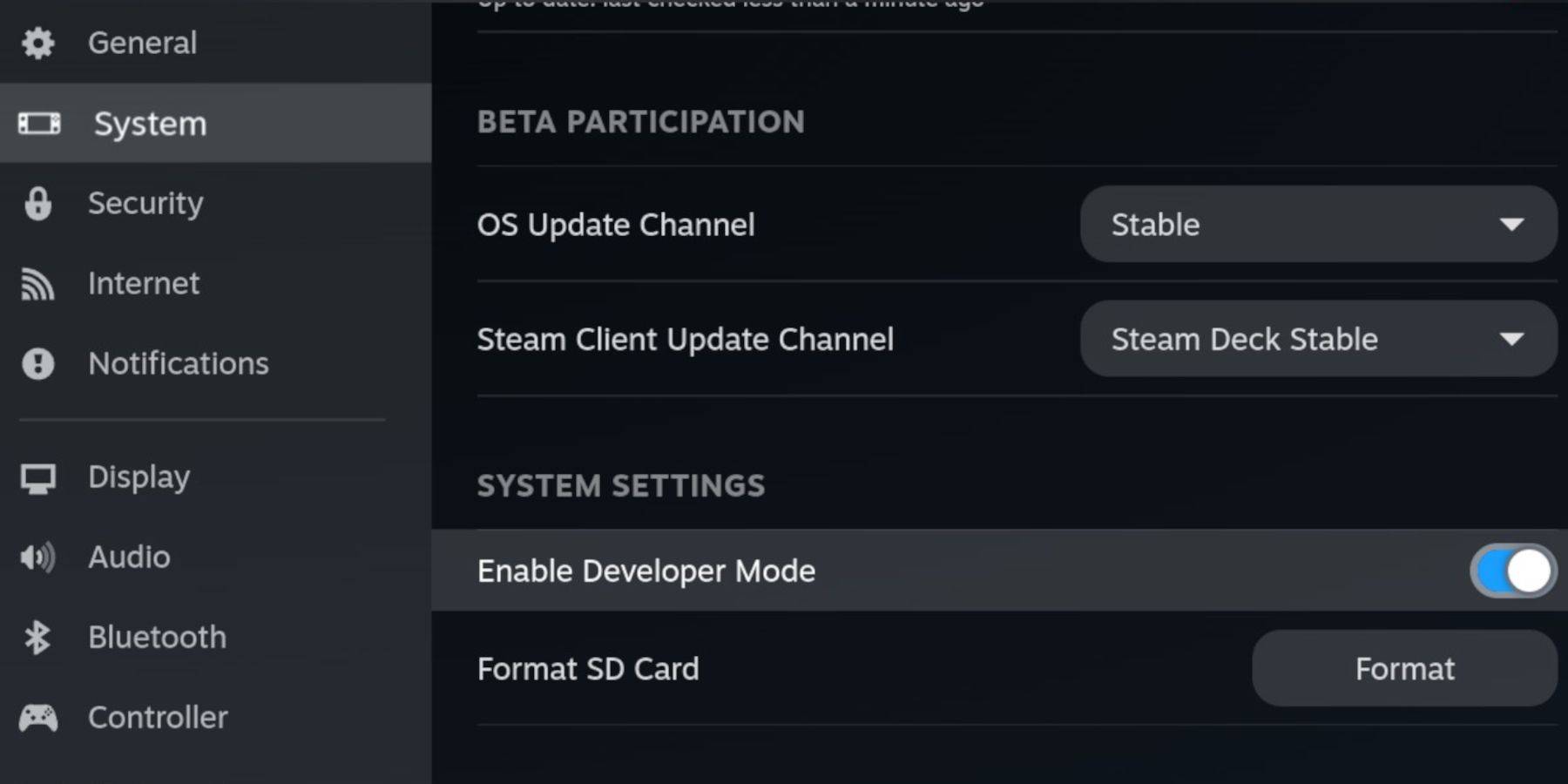 Enable Developer Mode and CEF Remote Debugging on your Steam Deck for compatibility with EmuDeck updates. Instructions:
Enable Developer Mode and CEF Remote Debugging on your Steam Deck for compatibility with EmuDeck updates. Instructions:
- Access Steam Menu (Steam button).
- Go to System > Developer Mode and enable it.
- In the Developer menu, enable CEF Remote Debugging.
- Go to Power menu and switch to Desktop Mode.
Essential Requirements:
- A fast A2 microSD card for EmuDeck and games. Format this card on the Steam Deck (Steam Menu > Storage > Format SD Card).
- Legally obtained Sega CD ROMs and BIOS files.
- A keyboard and mouse (recommended for easier file transfer).
EmuDeck Installation:
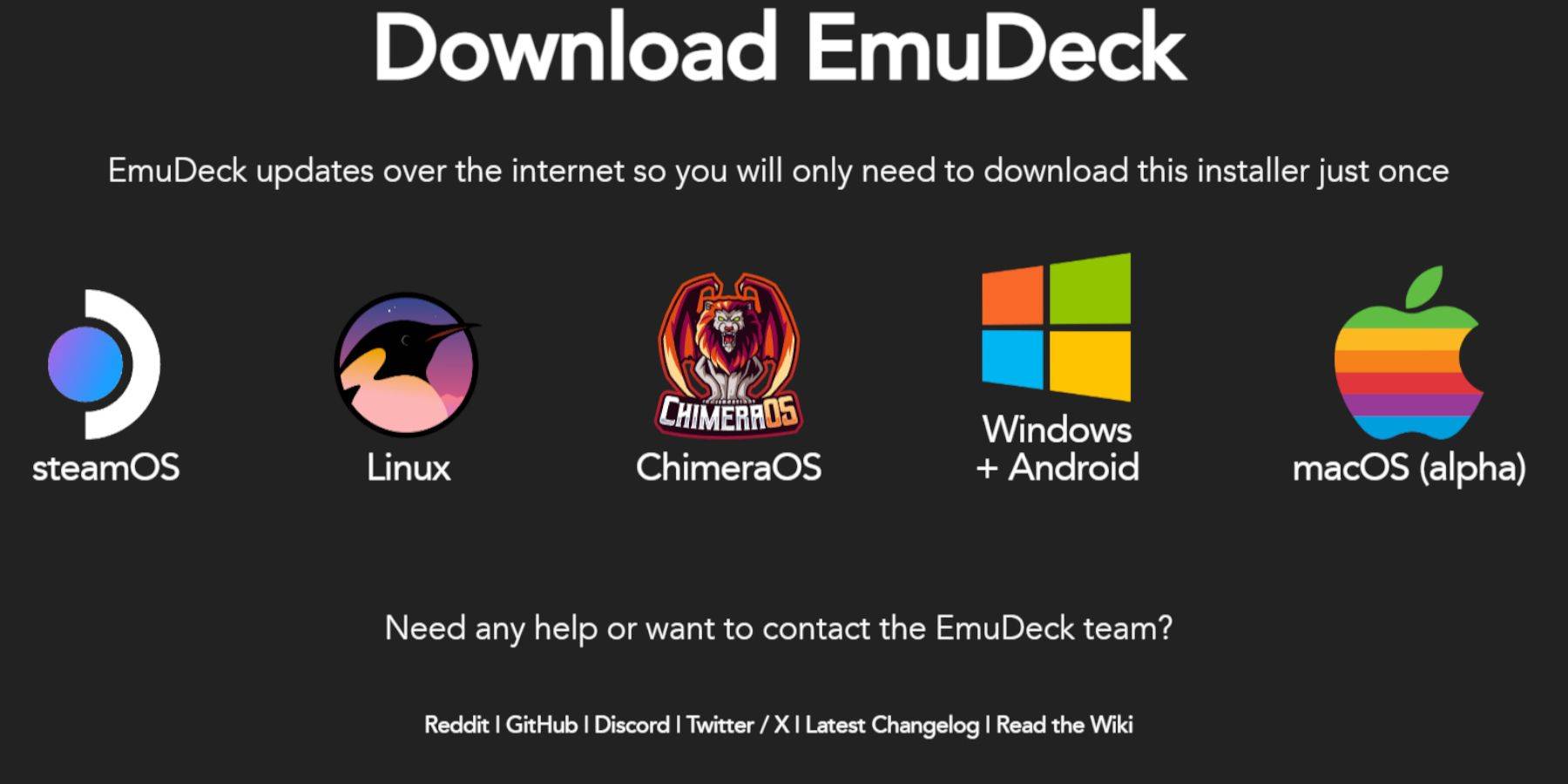
- Switch to Desktop Mode.
- Download a browser (from the Discovery Store).
- Download EmuDeck, selecting the SteamOS version.
- Run the installer, choosing Custom installation.
- Select your SD card as the installation location.
- Choose RetroArch, MelonDS, Steam ROM Manager, and Emulation Station (or select all emulators).
- Complete the installation.
Transferring Sega CD Files:
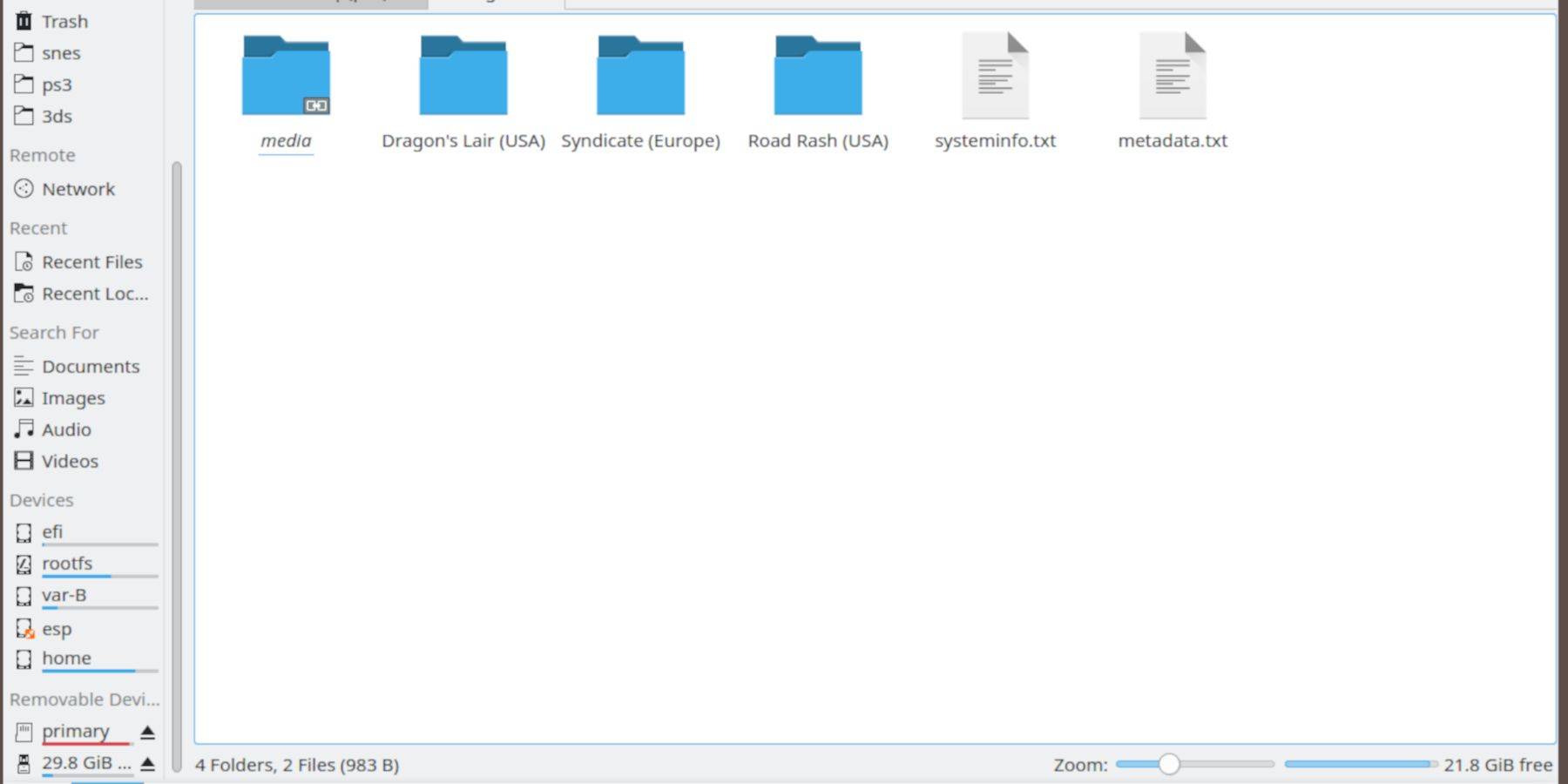
- Open the Dolphin File Browser (Desktop Mode).
- Navigate to your SD card (Primary).
- Go to the
Emulationfolder. - Transfer your BIOS files to the
BIOSfolder. - Transfer your Sega CD ROMs to the
ROMS/segaCD(ormegaCD) folder.
Adding ROMs with Steam ROM Manager:
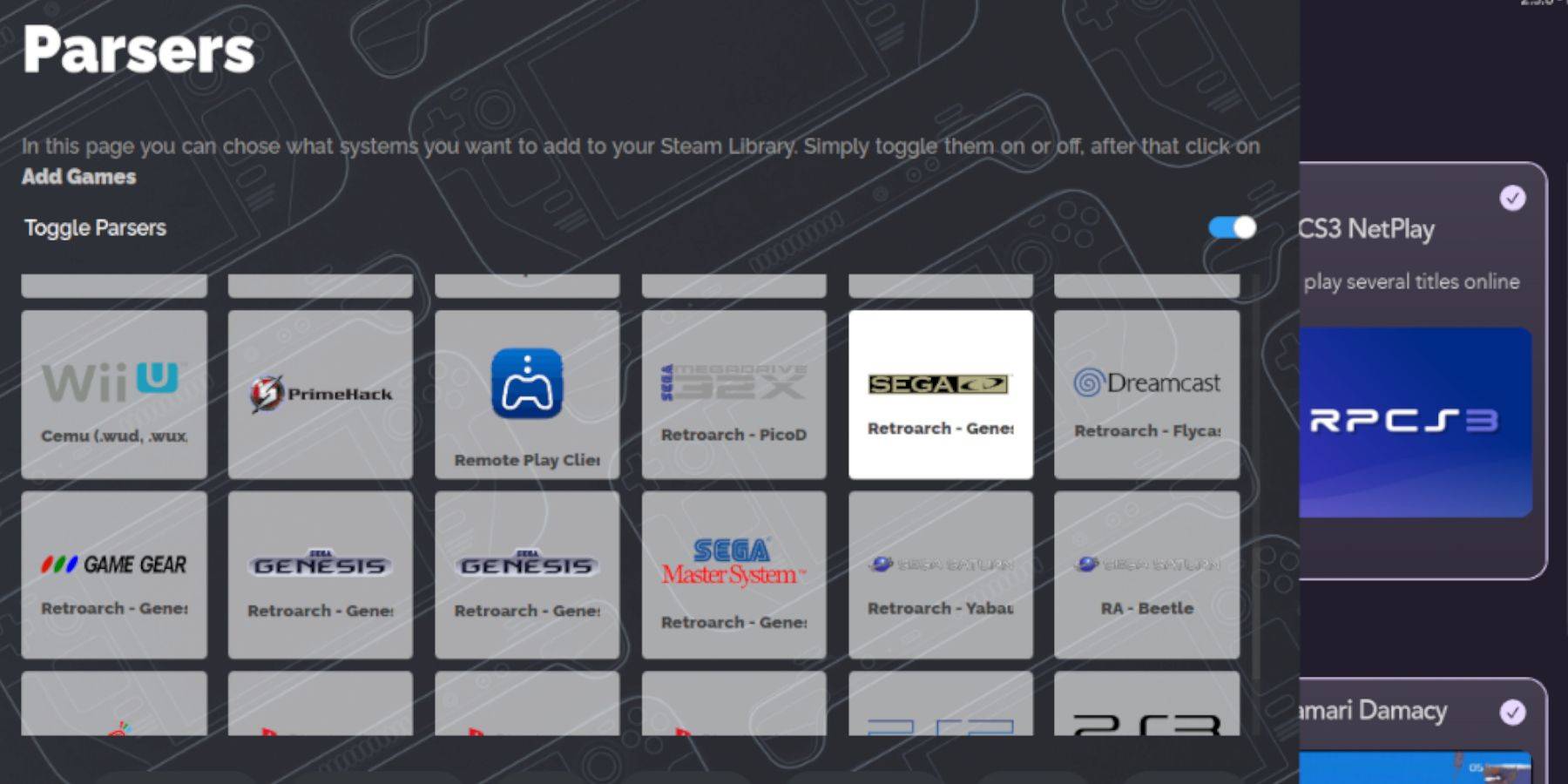
- Open EmuDeck.
- Launch Steam ROM Manager.
- Click "Next," then click on both Nintendo DS windows (this step is necessary even for Sega CD).
- Click "Add Games" and then "Parse."
- SRM will organize your games and covers.
Fixing Missing Covers:
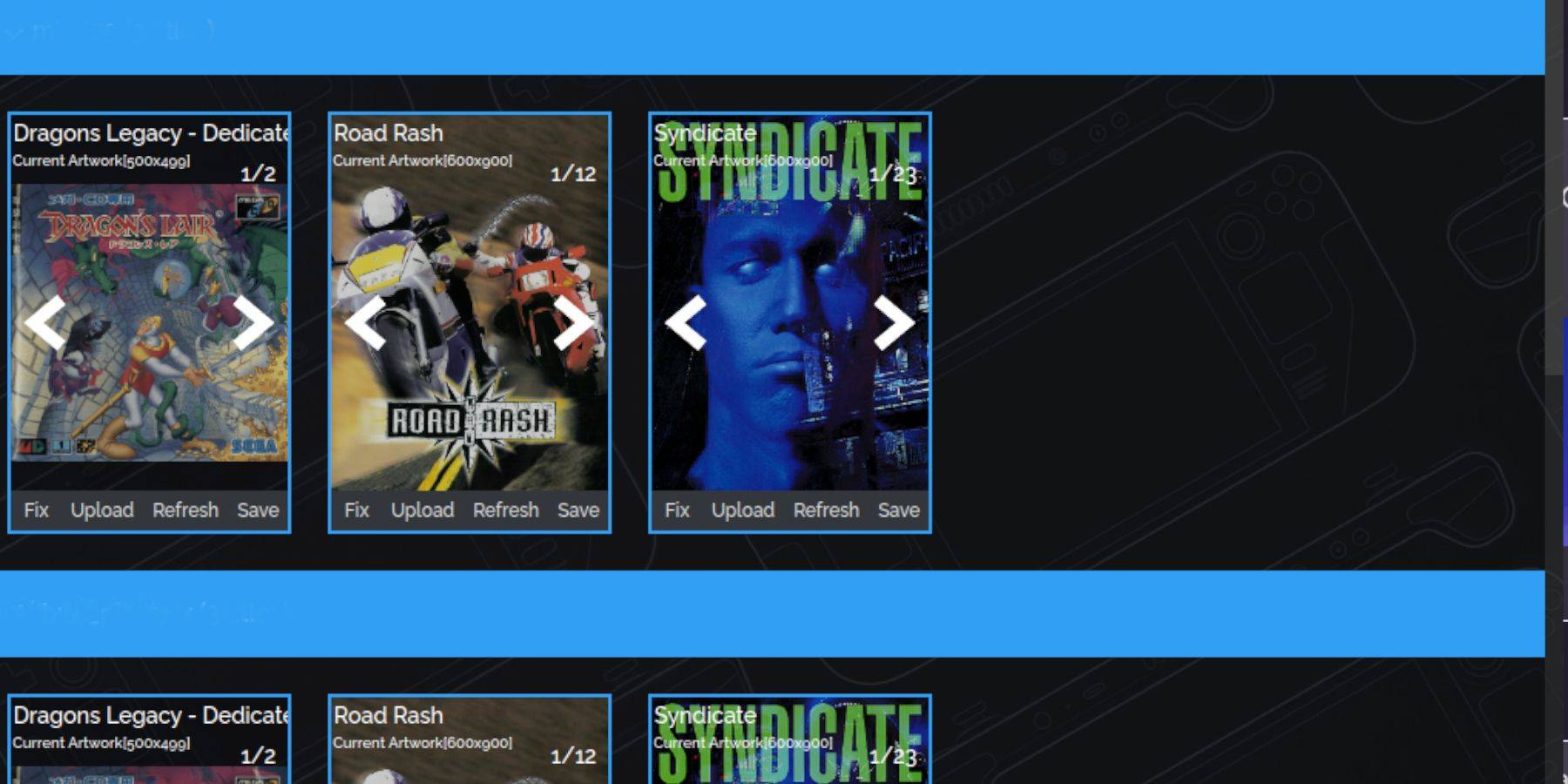
If covers are missing:
- Click "Fix."
- Search for the game title.
- Select a cover and click "Save and Close."
Manually add covers if needed using the "Upload" function in SRM.
Playing Sega CD Games:
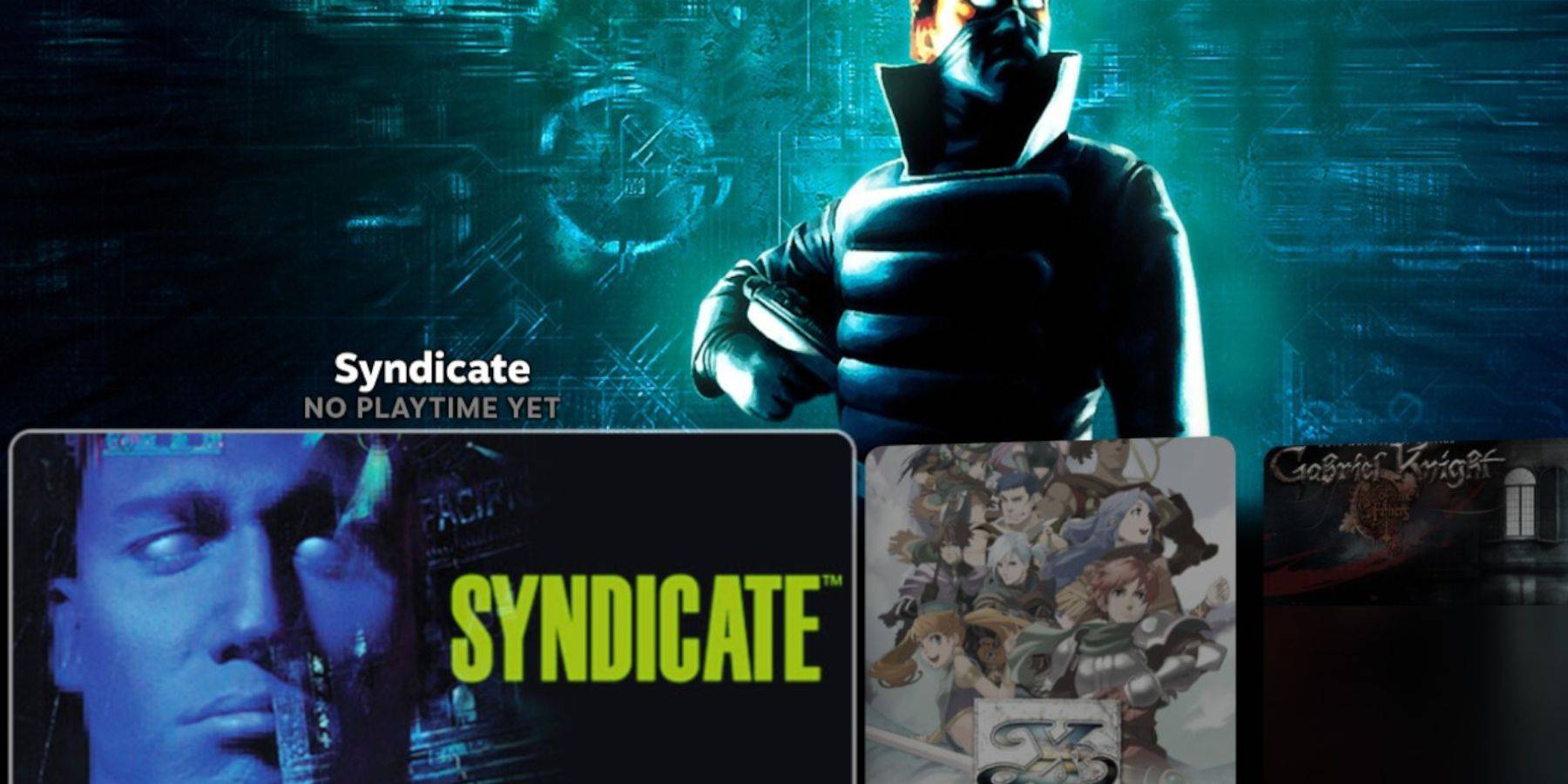
- Access Steam Library.
- Go to the Collections tab.
- Open the Sega CD folder to launch games.
Using Emulation Station:
Emulation Station (installed earlier) provides a better organized library, especially for multi-disc games. Access it via the Non-Steam tab in your Steam Library. Use the Scraper function within Emulation Station to automatically download metadata and box art.
Installing Decky Loader and Power Tools:
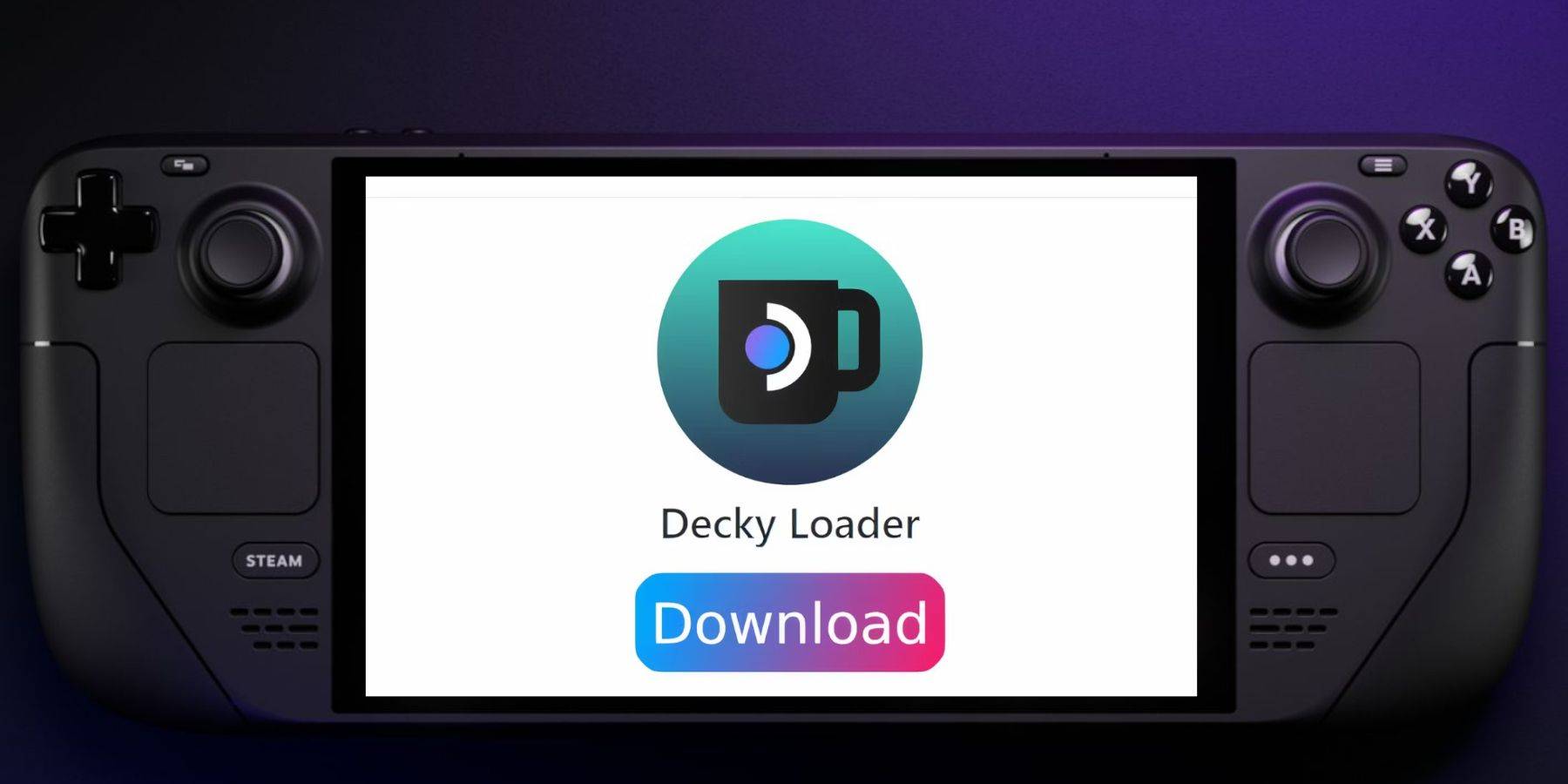
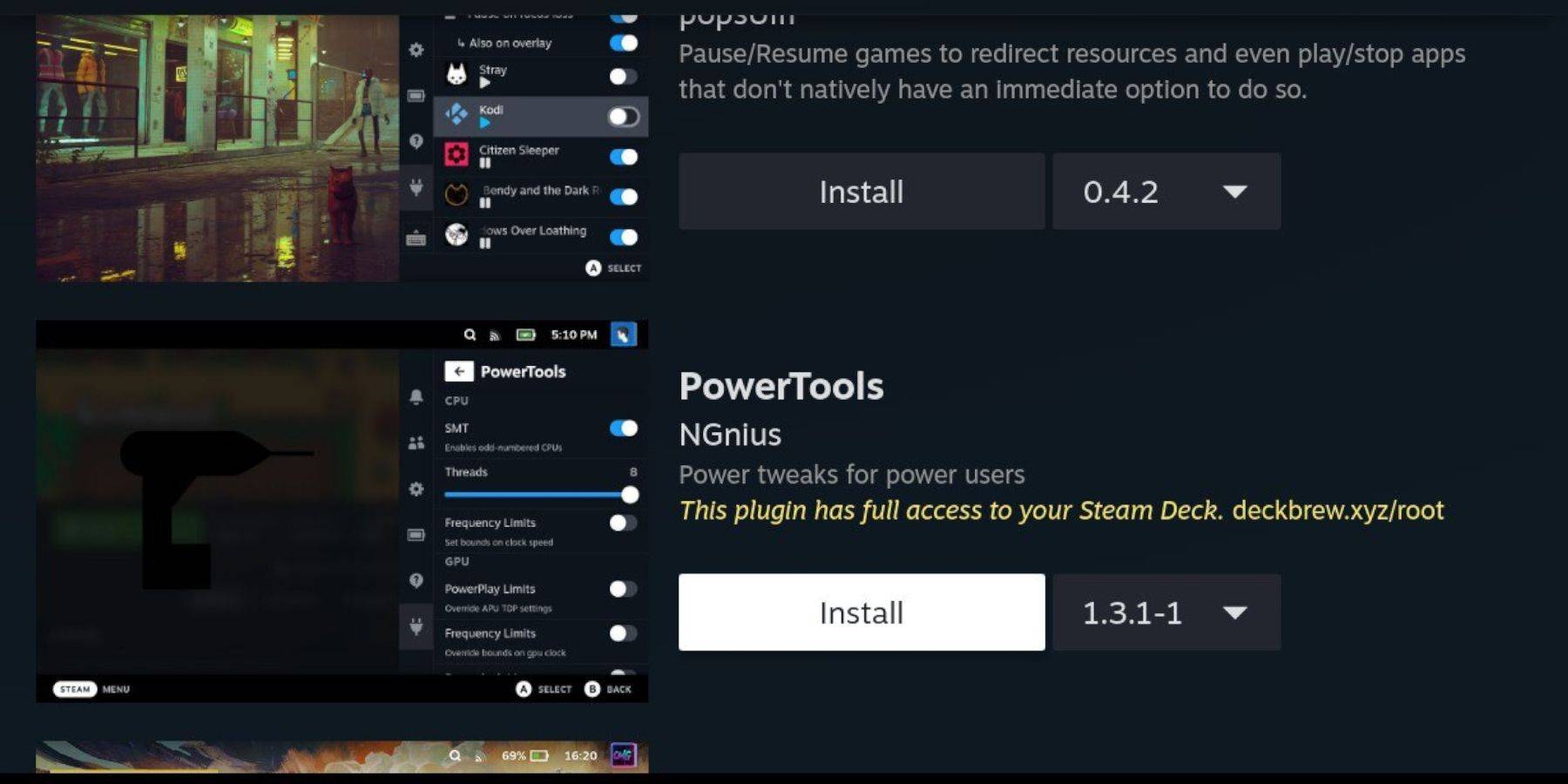
Decky Loader is recommended for Power Tools. Install Decky Loader from its GitHub page (using a browser in Desktop Mode). Then, use Decky Loader to install the Power Tools plugin. Optimize settings in Power Tools (disable SMTs, set Threads to 4, adjust GPU clock if needed).
Fixing Decky Loader After a Steam Deck Update:
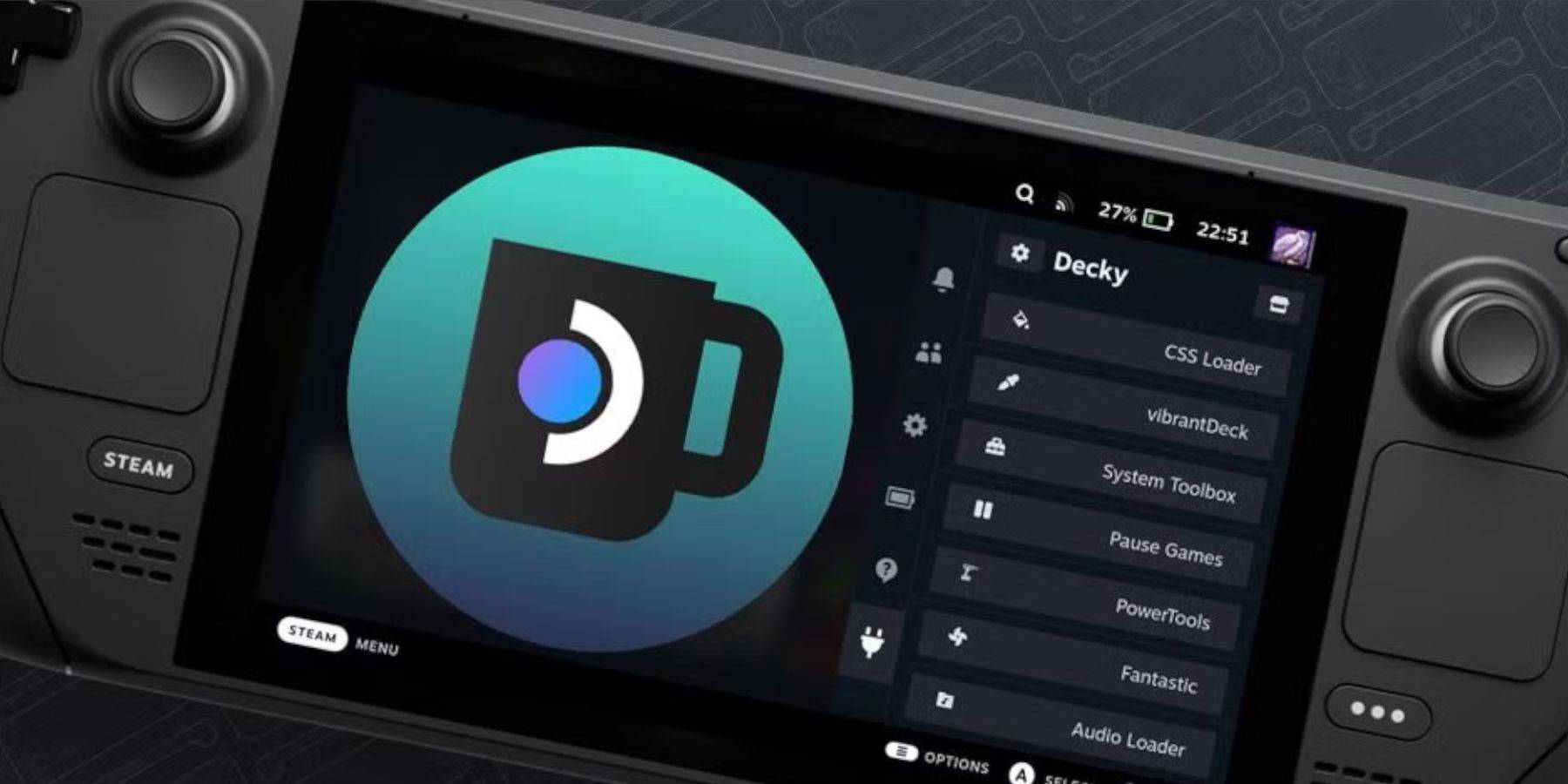 Reinstall Decky Loader from its GitHub page if it's removed after a Steam Deck update. You'll need to use the command line and enter your sudo password.
Reinstall Decky Loader from its GitHub page if it's removed after a Steam Deck update. You'll need to use the command line and enter your sudo password.
This comprehensive guide ensures a smooth Sega CD emulation experience on your Steam Deck. Remember to always obtain your ROMs legally.