This guide details how to install EmuDeck and play Game Boy games on your Steam Deck, optimizing performance with Decky Loader and Power Tools. The Steam Deck, a powerful handheld, is highly customizable and perfect for retro gaming.
Before Starting:
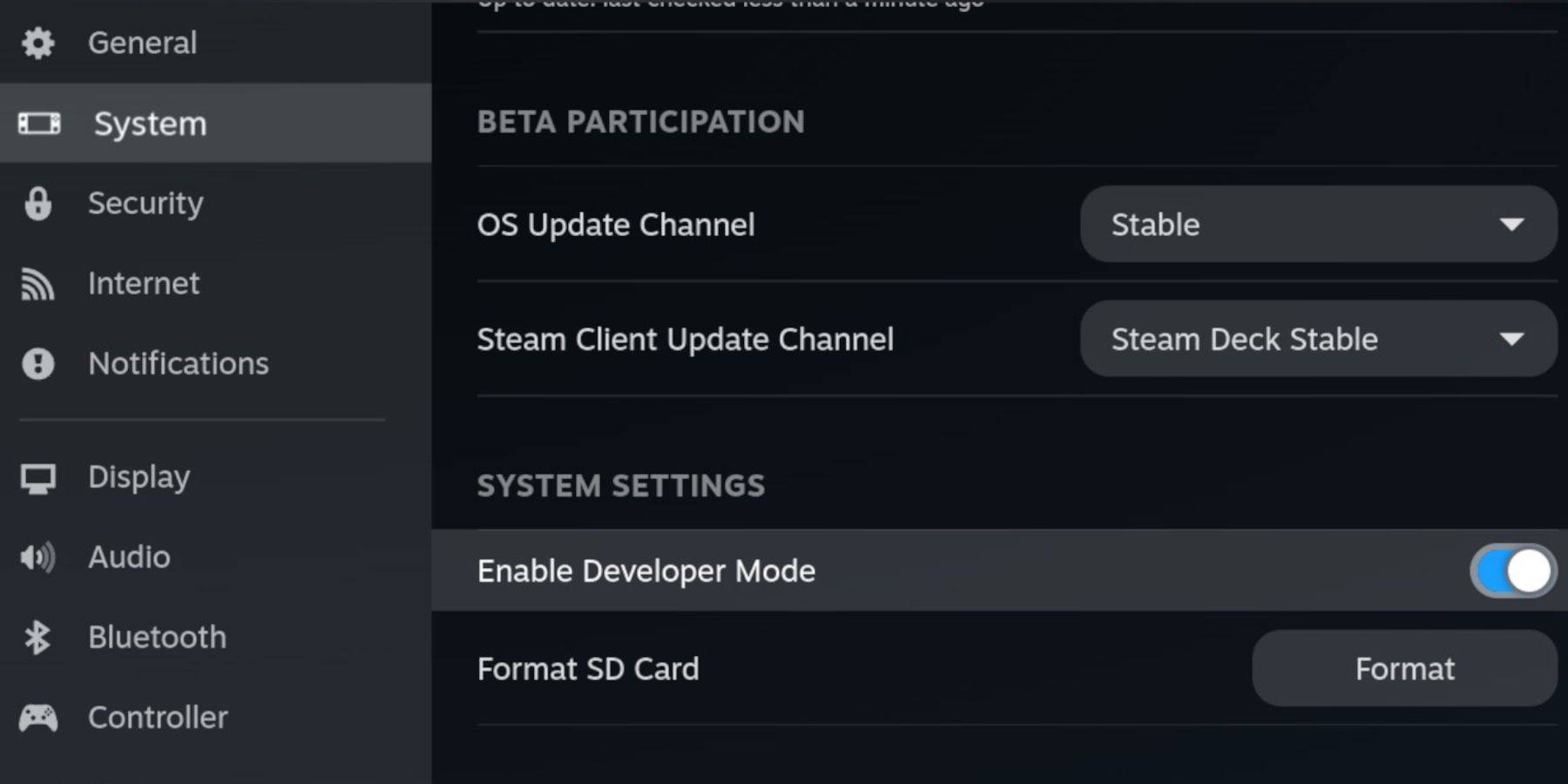 You'll need:
You'll need:
- A fully charged Steam Deck.
- An A2 microSD card for games and emulators.
- Legally obtained Game Boy ROMs.
- A Bluetooth or wired keyboard and mouse (recommended for easier navigation).
Enable Developer Mode:
- Press the Steam button.
- Go to System > Developer > Enable Developer Mode and CEF Debugging.
- Power > Switch to Desktop Mode.
Install EmuDeck:

- Connect your keyboard and mouse.
- Download EmuDeck from the official website in a desktop browser (e.g., Firefox). Choose Steam OS and a free download.
- Select Recommended Settings then Custom Install.
- Choose your SD card as the primary installation location.
- Select desired emulators (RetroArch, Emulation Station, Steam ROM Manager recommended).
- Enable Auto Save.
- Complete the installation.
Quick Settings (EmuDeck):
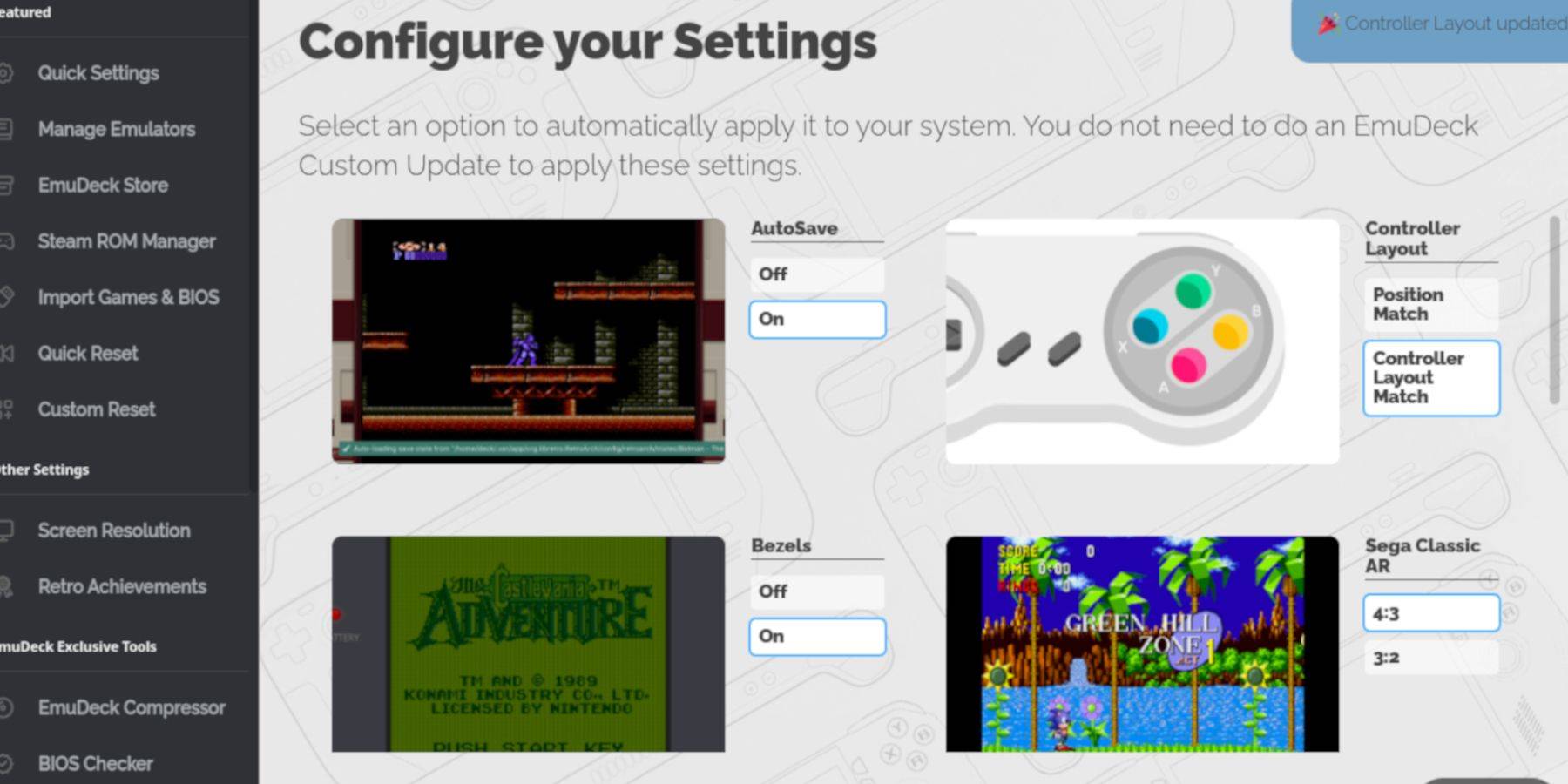
- Open EmuDeck and select Quick Settings.
- Enable AutoSave, Controller Layout Match, Bezels, Nintendo Classic AR, and LCD Handhelds.
Add Game Boy Games:
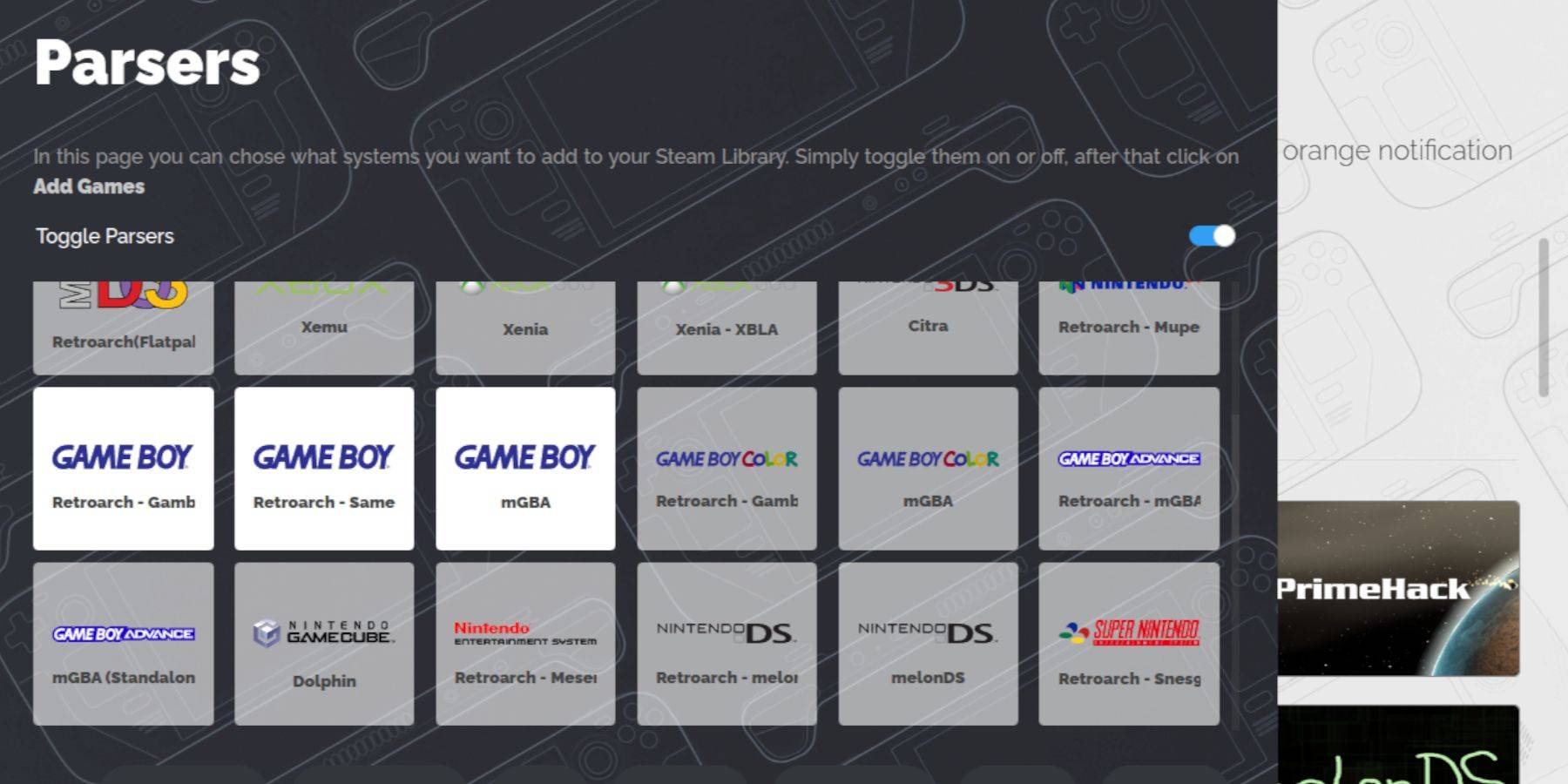
- Use Dolphin File Manager to access your SD card (Primary > Emulation > ROMs > gb).
- Transfer your .gb ROMs (ensure correct filenames).
Steam ROM Manager:
- Open EmuDeck and select Steam ROM Manager.
- Close the Steam client if prompted.
- Disable Toggle Parsers.
- Add your Game Boy games.
- Save to Steam.
- Exit EmuDeck and return to Gaming Mode.
Play Game Boy Games:
- Press the Steam button.
- Go to Library > Collections.
- Select your Game Boy collection and launch a game.
Customize Game Colors (RetroArch):
(Not all games support this)
- Launch a game.
- Open the RetroArch menu (Select + Y).
- Go to Core Options > GB Colorization.
- Enable Auto or Off.
Use Emulation Station:
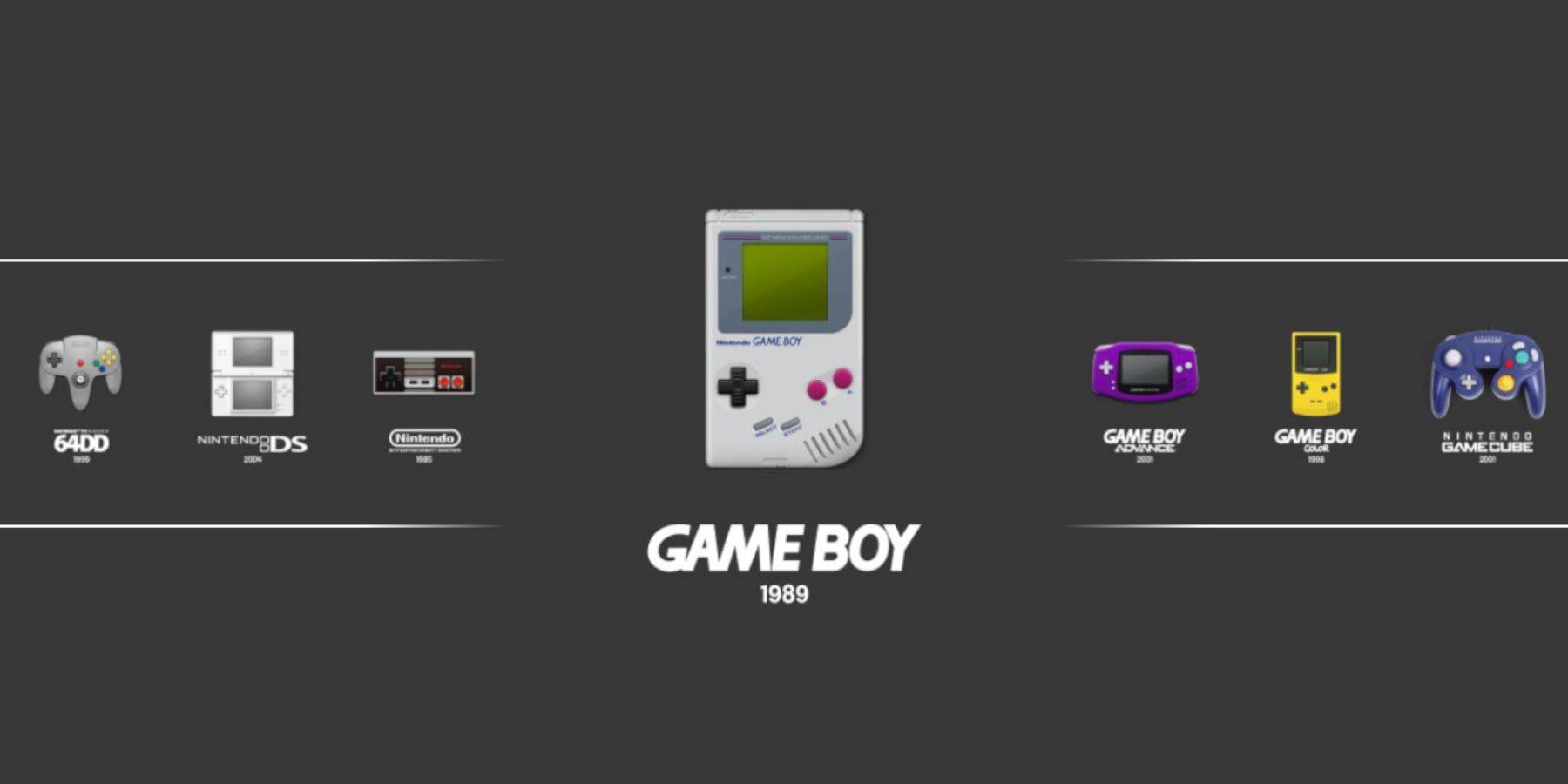
- Press the Steam button.
- Go to Library > Collections > Emulators > Emulation Station.
- Select Game Boy and launch your game. The RetroArch menu (Select + Y) also works here.
Install Decky Loader:

- Switch to Desktop Mode.
- Download Decky Loader from its GitHub page.
- Run the installer and choose Recommended Install.
- Restart your Steam Deck.
Install Power Tools Plugin:
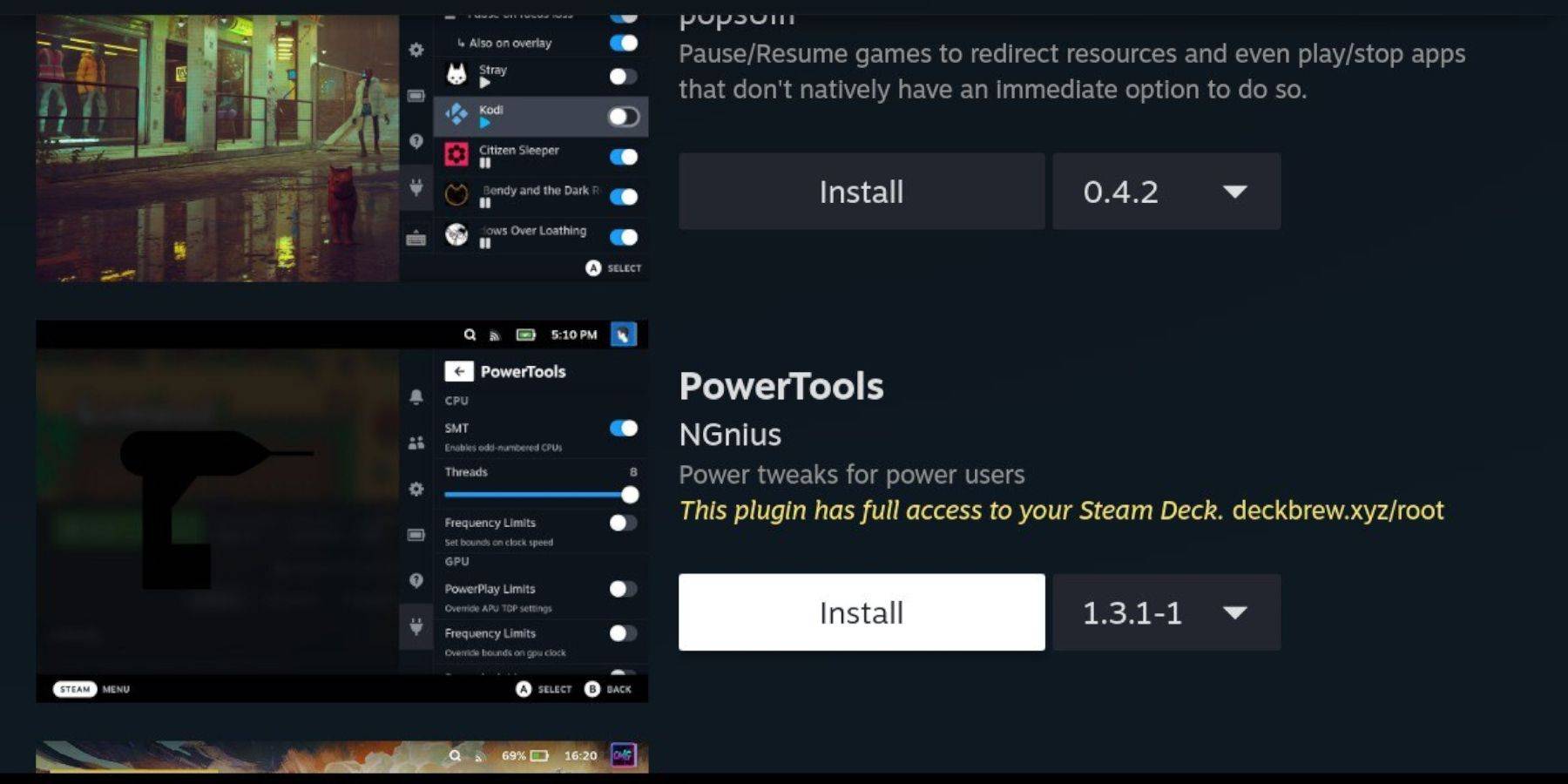
- Access the Decky Loader store (QAM > Decky Loader icon > store icon).
- Search for and install Power Tools.
Power Tools Settings:
- Launch a Game Boy game.
- Open Power Tools (QAM).
- Turn off SMTs. Set Threads to 4.
- Go to the Performance menu, enable Advanced View.
- Enable Manual GPU Clock Control and set GPU Clock Frequency to 1200.
- Enable Per Game Profile.
Restoring Decky Loader After a Steam Deck Update:
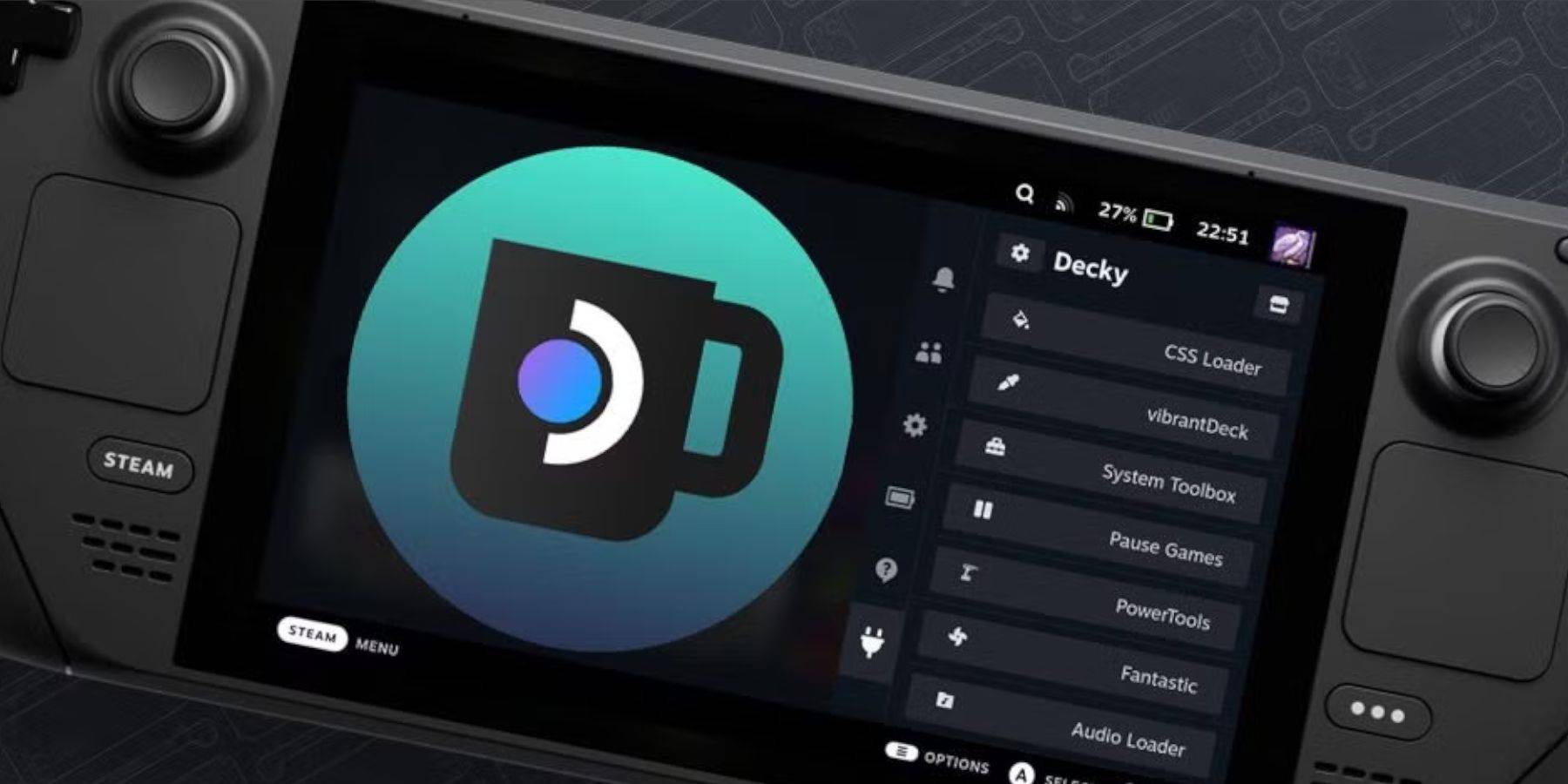
- Switch to Desktop Mode.
- Re-download Decky Loader from GitHub.
- Run the installer (Execute only).
- Enter your pseudo password (create one if needed).
- Restart your Steam Deck.
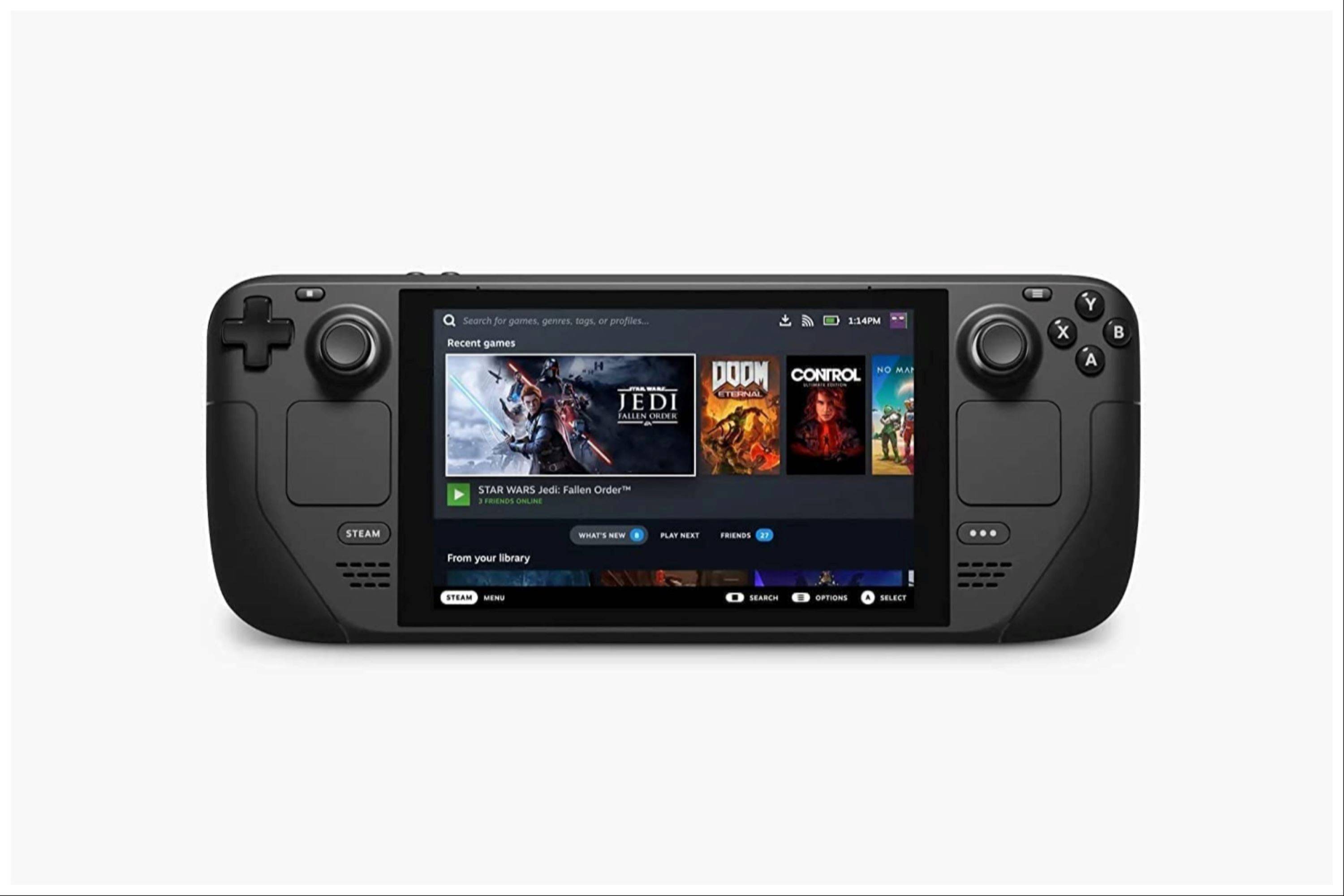 Enjoy your Game Boy games on your Steam Deck! Remember to use legally obtained ROMs.
Enjoy your Game Boy games on your Steam Deck! Remember to use legally obtained ROMs.




















