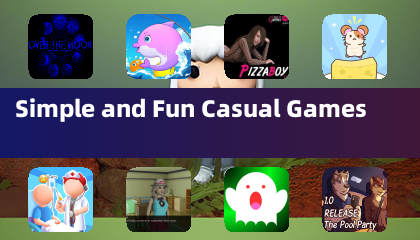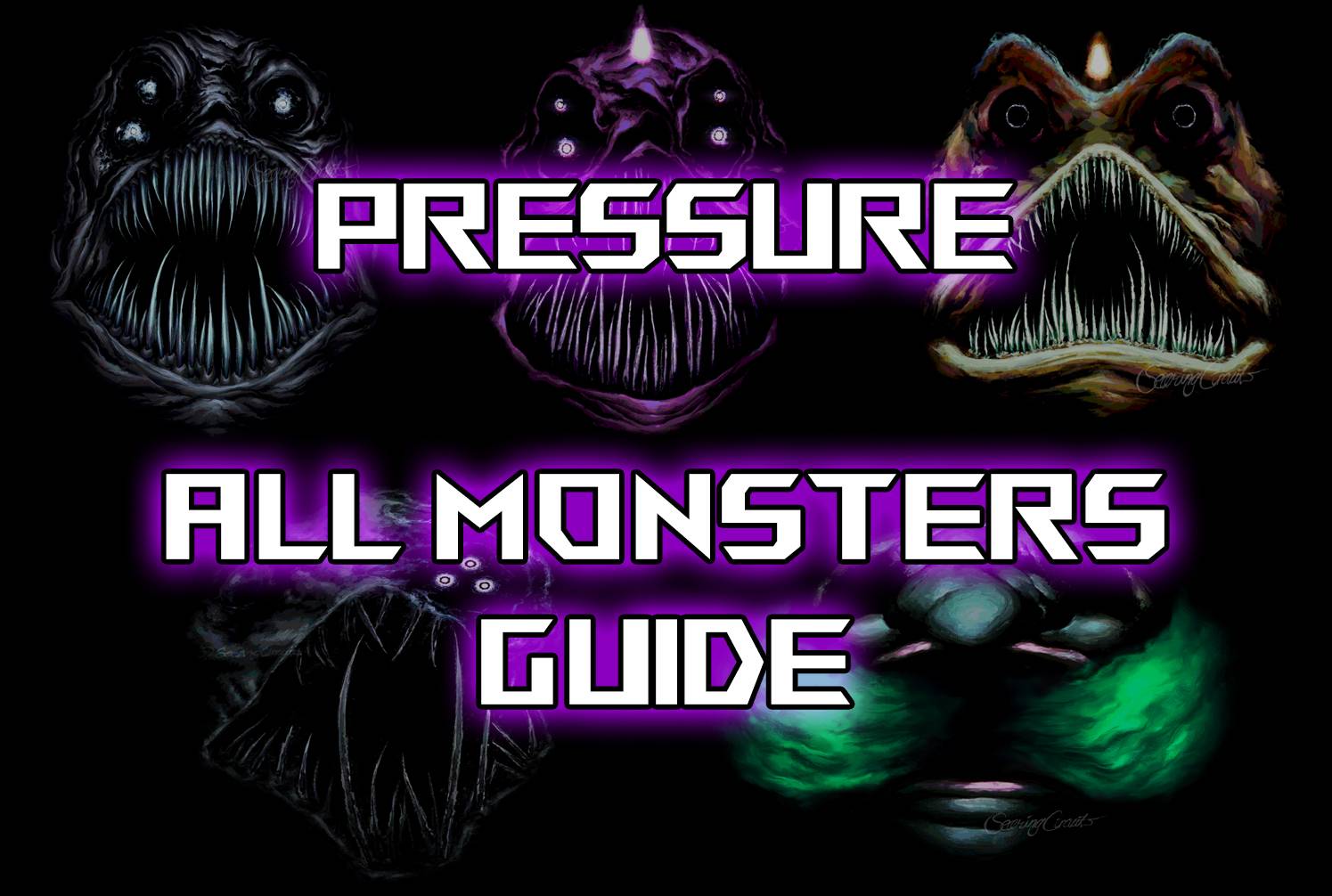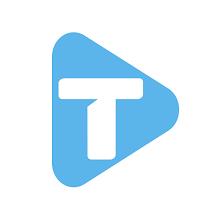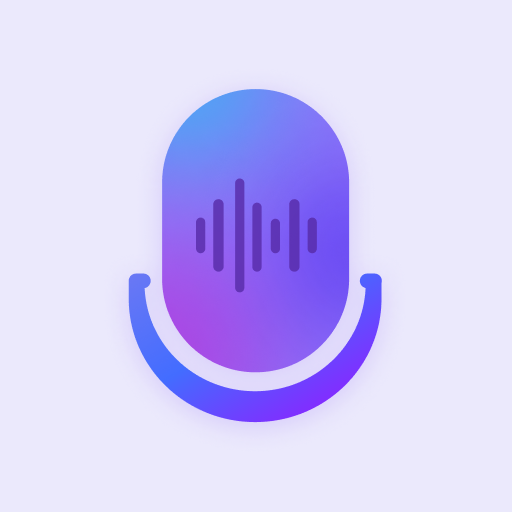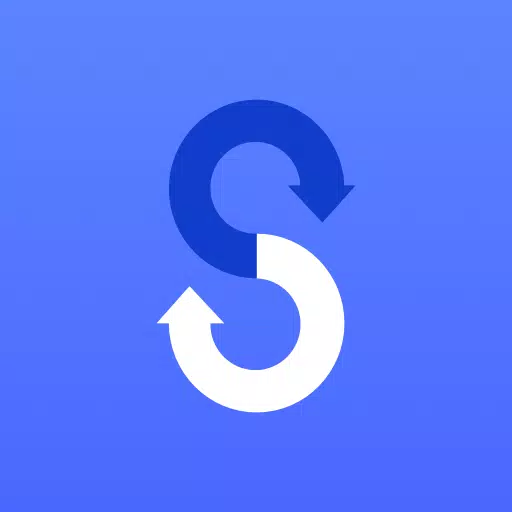
Samsung Smart Switch Mobile
Category : ToolsVersion: 9.5.03.0
Size:24.3 MBOS : Android 4.0+
Developer:Samsung Electronics Co., Ltd.
 Download
Download If you're upgrading to a new Samsung Galaxy device, transferring all your essential data from your old phone can be seamless with Samsung Smart Switch Mobile. This versatile app is designed to make the transition as smooth as possible, ensuring you don't lose any of your valuable content during the switch.
Features:
- Transfer all of your content from your old phone to your new Galaxy device.
- Compatible with a variety of devices, including iOS, Android, and PC.
- Supports multiple transfer methods to suit your needs.
- Free to download and user-friendly.
If you encounter issues downloading through the Google Play Store, simply reboot your phone, navigate to Settings → Apps → Google Play Store, and clear the cache and data. Then, attempt the download again.
Samsung Smart Switch gives you the freedom to move your contacts, music, photos, calendar, text messages, device settings, and more to your new Galaxy device. Additionally, Smart Switch™ helps you find your favorite apps or suggests similar ones on Google Play™, making your transition even smoother.
Who can transfer?
- Android™ owners:
- Wireless transfer: Android 4.0 or higher
- Wireless transfers from a compatible Android device to Galaxy device: Android 4.0 or higher (Non-Samsung devices with Android versions lower than 6.0 can only connect with Galaxy devices that support a mobile AP.)
- Wired transfer: Android 4.3 or higher, charger cable, and a USB connector
- iOS™ owners:
- Wired transfer from your iOS device to your Galaxy: iOS 5.0 or above, iOS device cable (lightning or 30 pin), and a USB connector
- Import from iCloud™: iOS 4.2.1 or higher and Apple ID
- PC/Mac transfer using iTunes™: Smart Switch PC/Mac software – Get started at http://www.samsung.com/smartswitch
- Windows™ Mobile owners:
- Wireless transfers: Windows OS 10
For more detailed information and step-by-step instructions, visit http://www.samsung.com/smartswitch.
What can be transferred?
- Contacts, calendar (Device content only), messages, photos, music (DRM-free content only, not supported for iCloud), videos (DRM-free content only), call logs, memos, alarms, Wi-Fi, wallpapers, documents, app data (Galaxy devices only), home layouts (Galaxy devices only)
- App data and home layouts can be sent by upgrading your Galaxy device to M OS (Galaxy S6 or higher).
Which devices are supported?
- Galaxy: Recent Galaxy mobile devices and tablets (From Galaxy S2). For Galaxy S2, an old OS (GB/ICS) version can cause incompatibility; if your S2 does not work properly, try after a firmware update.
- Other Android devices: HTC, LG, Sony, Huawei, Lenovo, Motorola, PANTECH, Panasonic, Kyocera, NEC, SHARP, Fujitsu, Xiaomi, Vivo, OPPO, Coolpad (DazenF2), RIM (Priv), YotaPhone, ZTE (Nubia Z9), Gionee, LAVA, MyPhone (My28s), Cherry Mobile, Google (Pixel/Pixel2).
Note that due to compatibility issues, it may not be possible to install and use Smart Switch on certain devices. To transfer data, both devices must have a minimum of 500 MB free space in their internal memory. If using a wired connection, your device must support the 'Transferring media files (MTP)' USB option. For non-Samsung devices that frequently disconnect from the wireless network, go to Advanced Wi-Fi on your device, disable the “Wi-Fi initialize” and “Disconnect low Wi-Fi signal” options, and try again. These options may vary based on your device manufacturer and OS version.
Application permissions:
The following permissions are required for the app service:
- Required permissions:
- Phone: Used to confirm your phone number
- Call logs: Used to transfer call log data
- Contacts: Used to transfer contacts data
- Calendar: Used to transfer calendar data
- SMS: Used to transfer SMS data
- Storage: Used to save the files necessary for data transfer
- Microphone: Used for high-frequency audio when searching for Galaxy devices
- Bluetooth: Used to search for nearby Galaxy devices using Bluetooth
- Location: Used to connect to devices using Wi-Fi Direct, making your location available to nearby devices
If your system software version is lower than Android 6.0, please update the software to configure App permissions. Previously allowed permissions can be reset on the Apps menu in device settings after the software update.
- Supercell's Squad Busters Launches in China 1 days ago
- Kingambit Joins Pokémon Go in Crown Clash Event Next Month 1 days ago
- Lysanthir Beastbane Fusion: RAID Shadow Legends Guide 1 days ago
- Alienware's Area-51 Now Supports RTX 5090 Graphics Card 1 days ago
- Reviver hits storefronts later this month, letting you remake history with one small change 1 days ago
- Stumble Guys Unveils Cowboys & Ninjas and Looney Tunes Maps 1 days ago
-

Personalization / 1.0.0 / by DigitalPowerDEV / 11.10M
Download -

Video Players & Editors / v1.6.4 / by Vodesy Studio / 62.41M
Download -

Video Players & Editors / v1.02 / by TateSAV / 13.80M
Download -

Productivity / 1.5 / 51.00M
Download -

Lifestyle / 1.5 / by BetterPlace Safety Solutions Pvt Ltd / 9.60M
Download
-
 All Passwords and Padlock Combinations in Lost Records: Bloom and Rage
All Passwords and Padlock Combinations in Lost Records: Bloom and Rage
-
 30 best mods for The Sims 2
30 best mods for The Sims 2
-
 Tokyo Game Show 2024 Dates and Schedule: Everything We Know So Far
Tokyo Game Show 2024 Dates and Schedule: Everything We Know So Far
-
 Best Android PS1 Emulator - Which PlayStation Emulator Should I Use?
Best Android PS1 Emulator - Which PlayStation Emulator Should I Use?
-
 Ultimate Basketball Zero Zones Tier List – Best Zone & Style Combos
Ultimate Basketball Zero Zones Tier List – Best Zone & Style Combos
-
 Hogwarts Legacy 2 Confirmed: HBO Series Connection
Hogwarts Legacy 2 Confirmed: HBO Series Connection