Quick Links
Loot filters can significantly enhance your experience in Path of Exile 2, especially as the game showers you with numerous items. These filters help declutter your screen and highlight the most crucial drops, making the looting process more efficient and enjoyable.
Navigating through items with a controller on consoles can be cumbersome, but fortunately, PlayStation and Xbox players can utilize loot filters just like their PC counterparts. Setting up these filters on consoles might seem daunting at first, but we've got you covered with a simple guide to get you started.
How to Link Path of Exile 2 and Console Accounts
Currently, to leverage loot filters on the console versions of Path of Exile 2, you'll need to link your console accounts to your Path of Exile account. This process is facilitated through the Path of Exile 1 website. Here's how you can do it:
- Log in to the Path of Exile website.
- Click on your account name located in the upper-left corner of the webpage.
- Navigate to "Manage Account" on the right side, just below your profile name and avatar.
- In the "Secondary Login" section, select the Connect button corresponding to either Sony (PS) or Microsoft (Xbox).
Upon selecting the Connect button, you'll be prompted to sign in with your existing PlayStation or Xbox account. Follow the on-screen instructions to complete the process, and your accounts will be successfully linked.
Finding and Using Loot Filters
With your accounts linked, return to your profile page on the website and click on the "Item Filters" button on the right. Next, click on the "Item Filter Ladder" link to open a new browser tab showcasing the top loot filters for Path of Exile 2.
At the top of the filter list, you'll find a drop-down box. Change this to "PoE 2" to view filters specifically designed for this game. Select a filter that suits your needs, then click the "Follow" button on the filter's page. For new players, we recommend starting with NeverSink's semi-strict or regular filters for a more streamlined experience.
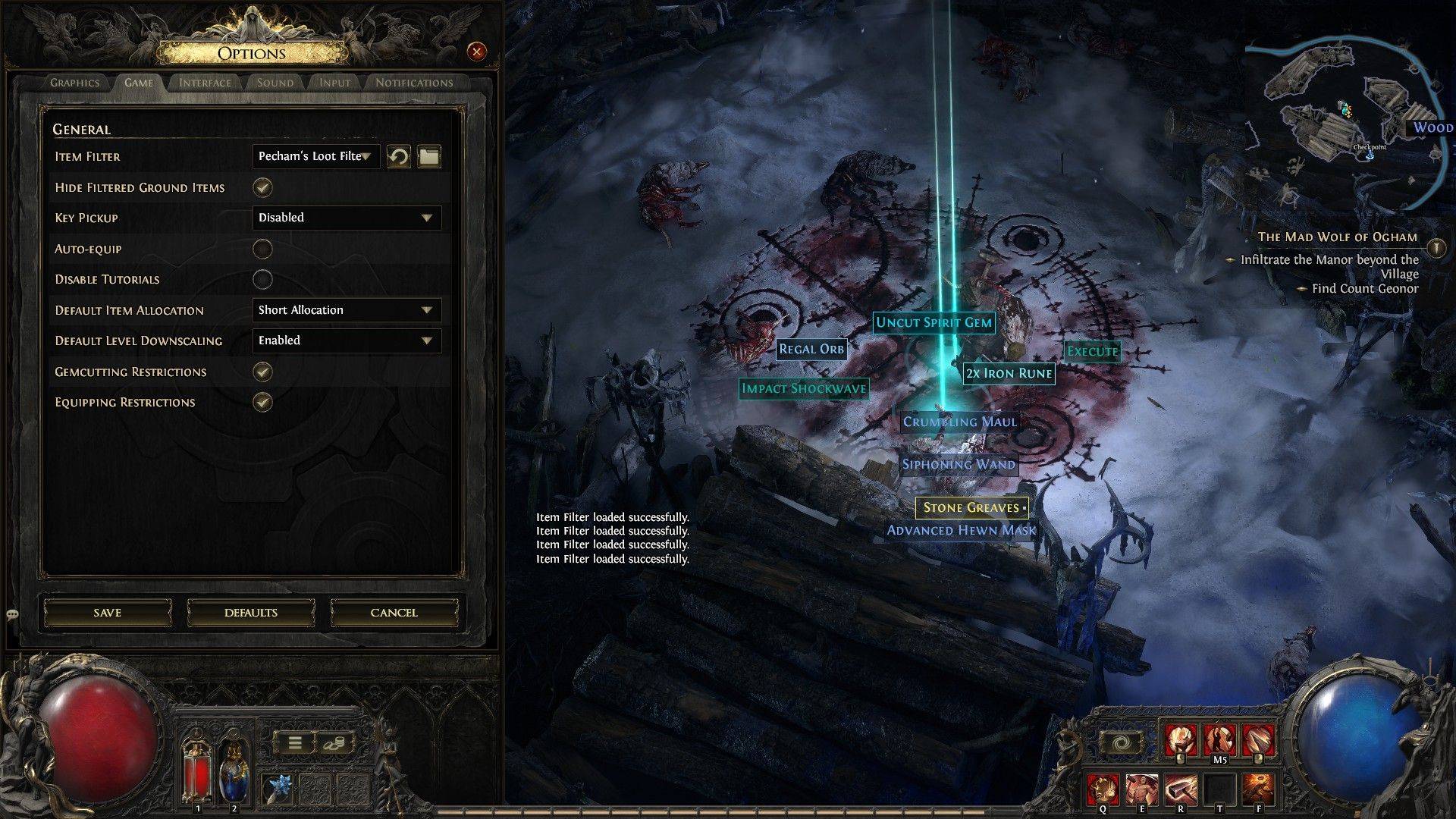 Once you've followed a loot filter on the official website, launch the game and navigate to the Options menu. Head to the Game tab, and at the top, you'll find the "Item Filter" option. The filter you followed should appear in the drop-down menu. Select it and click Save. From this point forward, items dropped in the game will be marked with different labels, colors, or even sound effects according to the filter you've enabled.
Once you've followed a loot filter on the official website, launch the game and navigate to the Options menu. Head to the Game tab, and at the top, you'll find the "Item Filter" option. The filter you followed should appear in the drop-down menu. Select it and click Save. From this point forward, items dropped in the game will be marked with different labels, colors, or even sound effects according to the filter you've enabled.




















